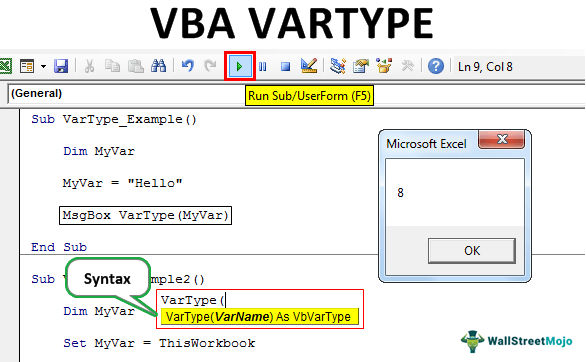Table Of Contents
Excel VBA VarType Function
VBA VARTYPE means “Variable Type.” This function helps us to identify the data type assigned to the specific variable. Simply put, it finds what kind of value is stored or assigned to the variable.
Syntax

VarName: We need to supply the variable name to find the data stored in the supplied variable name.
So, it takes the variable name as the syntax or argument, and in the output, it returns the data type assigned to the variable or the kind of data stored in the variable.
So, if you have ever wondered how to find the variable data type or the kind of data assigned to the variable, then here we have a VBA function “VarType.”
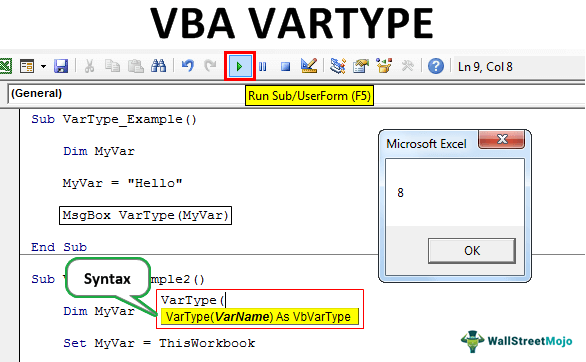
Examples
Example #1
In VBA, while writing the code, we usually declare variables and assign a data type to them. For example, look at the below VBA code.
Code:
Sub VarType_Example() Dim MyVar As String MyVar = "Hello" End Sub
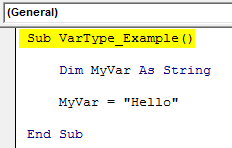
In the above example, we have declared the variable as “String.” For this string, we have assigned the value “Hello.”
It is a straightforward case, but it is also possible to declare the variables without assigning the variables to them, so in such cases, the VarType function helps us.
Code:
Sub VarType_Example() Dim MyVar MyVar = "Hello" End Sub
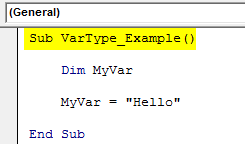
In the above code, we have not assigned any data type but straight away assigned the value as “Hello,” so by using the VarType function, we can find the variable's data type.
Open MSGBOX in VBA coding in the above code.
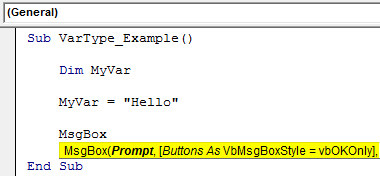
Then, open the VarType function.
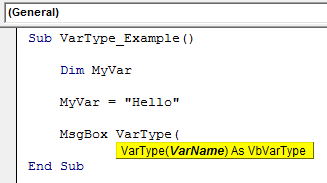
Now, enter the variable name as the argument of the VarType function.
Code:
Sub VarType_Example() Dim MyVar MyVar = "Hello" MsgBox VarType(MyVar) End Sub
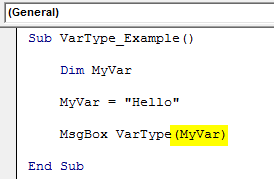
Now, run the code and see what we get in the message box.
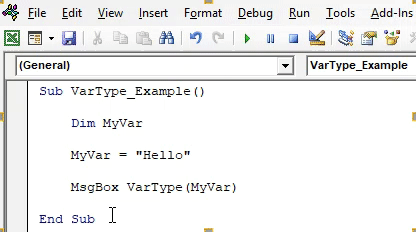
We got the result as 8 because VBA has certain codes for each kind of variable data type, so below is the detailed list for you.
| Value | Constant | Description |
|---|---|---|
| 0 | vbEmpty | Variable is not yet initialized |
| 1 | vbNull | Not valid data is assigned |
| 2 | vbInteger | The variable value is "Integer" data type |
| 3 | vbLong | The variable value is "Long" data type |
| 4 | vbSingle | The variable value is "Single" data type |
| 5 | vbDouble | The variable value is "Double" data type |
| 6 | vbCurrency | The variable value is "Currency" data type |
| 7 | vbDate | The variable value is "Date" data type |
| 8 | vbString | The variable value is "String" data type |
| 9 | vbObject | The variable value is "Object" data type |
| 10 | vbError | The variable value is Error Value |
| 11 | vbBoolean | The variable value is "Boolean" data type |
| 12 | vbVariant | The variable value is “Variant” data type (used only with arrays of variants) |
| 13 | vbDataObject | The variable value is the Data Access Object |
| 14 | vbDecimal | The variable value is “Decimal” data type |
| 17 | vbByte | The variable value is "Byte" data type |
| 20 | vbLongLong | The variable value is “LONG LONG” data type (valid on 64-bit platforms only) |
| 36 | vbUserDefinedType | The variable value is “User Defined” data type |
| 8192 | vbArray | The variable value is Array. |
Now, our code has retuned the variable data type as 8, i.e., the variable name "MyVar" contains the "String" data type.
Example #2
Now, look at the below code.
Code:
Sub VarType_Example2() Dim MyVar Set MyVar = ThisWorkbook MsgBox VarType(MyVar) End Sub
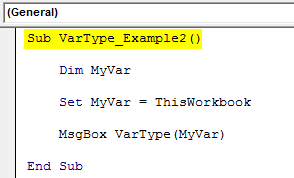
Let's run this code and see what the result is.
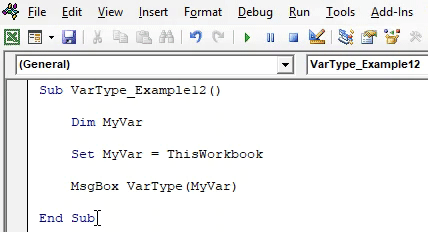
The result is 9, i.e., the variable contained the "Object" data type. Yes, this is correct because, for the variable "MyVar," we have set the workbook reference to "This Workbook."
Example #3
Now, look at the below code.
Code:
Sub VarType_Example3() Dim MyVar MyVar = 32500 MsgBox VarType(MyVar) End Sub
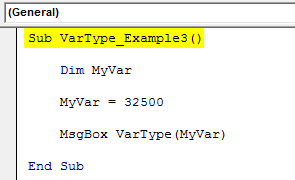
It will return the result as 2.
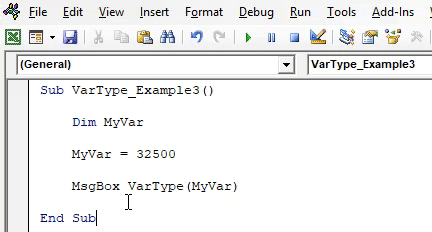
The number 32500 assigned to the variable is an "Integer" value.
Now, we will change the value to 40000 and see the result.
Code:
Sub VarType_Example4() Dim MyVar MyVar = 40000 MsgBox VarType(MyVar) End Sub
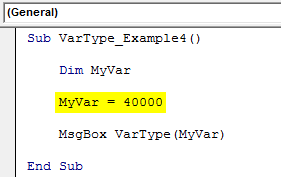
It will give the result as 3.
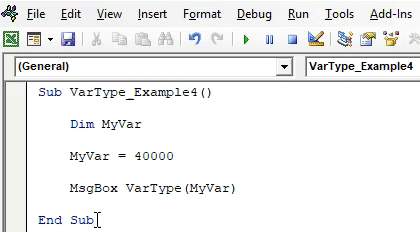
The Integer value ends at 32767, so anything above that will treat as a VBA LONG data type.
Now, we will enclose the number in double quotes.
Code:
Sub VarType_Example5() Dim MyVar MyVar = "40000" MsgBox VarType(MyVar) End Sub
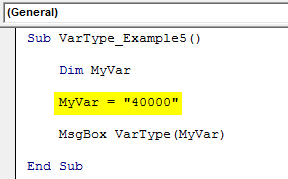
Run the code and see the result.
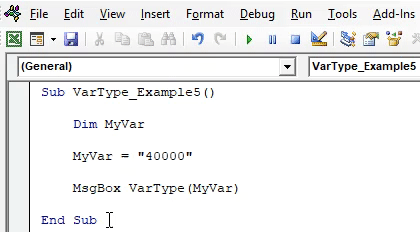
We got the result as 8, i.e., String data type.
Anything supplied within the parenthesis will treat as a String variable.
Things to Remember
- The VarType stands for "Variable Type."
- The unique numbers represent Data types, so refer to the table to understand which number represents which variable data type.