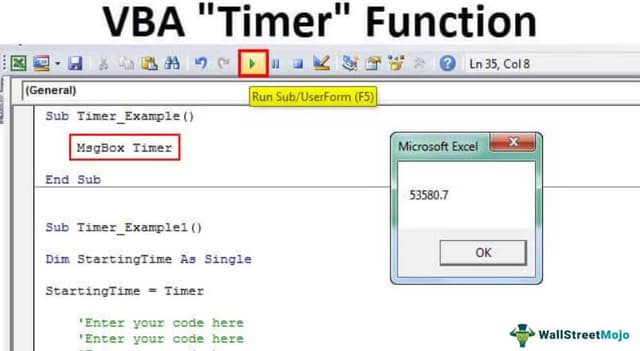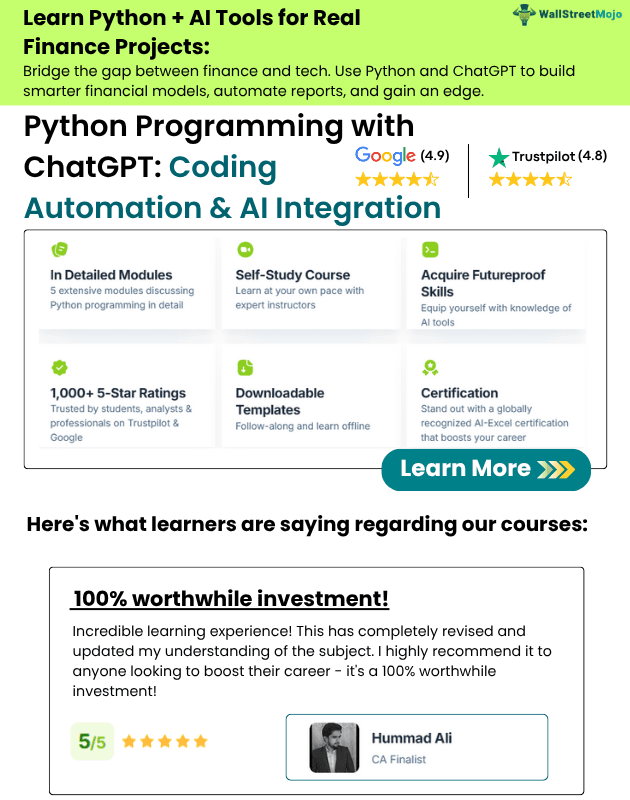Table Of Contents
Excel VBA TIMER Function
VBA Timer is an inbuilt function that gives us the fractional value of seconds. It is a very useful function used sometimes to pause any set of codes running or resume them based on the time provided by the user. In addition, one may use the Timer function as a statement in VBA with time input.
In simple terms, the TIMER gives the total number of seconds gone from midnight of the current day. Right from line one of the code, we can track the time consumed by our code to complete the process specified in the subprocedure.
Sometimes when you write a code. You want to test the code duration, i.e., the total time your code takes to complete the subprocedure. By testing the actual duration taken by your code, you can make your code efficient and eliminate the time-consuming process by deleting unwanted or long codes from your module.
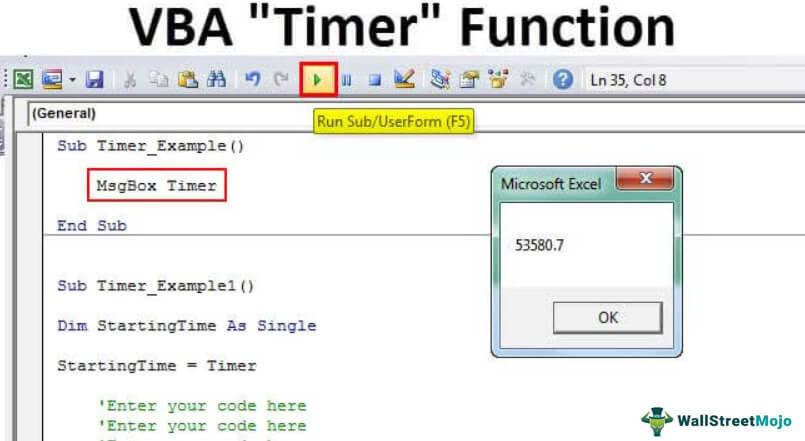
How to use the TIMER Function in VBA?
As we told you, the TIMER function returns the total seconds passed from midnight to the current date. So, when we write this article, the time is 13:50:45 in India.
We have created a Macro name and assigned the value of TIMER in the VBA message box.
Code:
Sub Timer_Example1()
MsgBox Timer
End Sub
When we ran this code, we got the result of 50480.08.

The total seconds went past today’s midnight, i.e., from 12:00:00 AM.
So, from midnight to the current time, 14:01:20, a total of 14 hours, 1 minute, and 20 seconds have passed. Therefore, in seconds it is equal to 50480.08, given by our TIMER function.
Examples
Example #1 - Calculate the Total Time Taken by your Code
Now, we will perform some simple coding to test the time the VBA takes to execute the procedure. But, first, we have written some code, as shown in the below image.
Code:
Sub Do_Until_Example1()
Dim ST As Single
ST = Timer
Dim x As Long
x = 1
Do Until x = 100000
Cells(x, 1).Value = x
x = x + 1
Loop
MsgBox Timer - ST
End Sub
If we run this code now, it will show me the total time the VBA takes to execute.

It says 3.058594. The result given by this function is in seconds, i.e., the total time taken by this code is 3.058 seconds.
For you to use the code, we have written the below code for you.
Code:
Sub Timer_Example1()
Dim StartingTime As Single
StartingTime = Timer
'Enter your code here
'Enter your code here
'Enter your code here
'Enter your code here
MsgBox Timer - StartingTime
End Sub
Use the above and type your code after the code StartingTime = Timer, but before the code MsgBox Timer – StartingTime, i.e., in a green area, you need to enter your code.
Explanation: Firstly, the variable StartingTime = Timer means that the time of running the code equals the time elapsed from midnight to code running time.
Timer – StartingTime: After running the code, what is the time elapsed minus time recorded at the beginning of the code through the variable starting time?
It will give the difference between start and end time and return the result.
Example #2 - Show the Result in the Correct Time Format
As we have seen, the result given by the function is in seconds but not in a proper format. However, we can apply a VBA time format to the result using the FORMAT function.
Use the below code to see the result in the correct time format, i.e., “hh: mm: ss” format.

We have used the FORMAT function here. The result is given by (Timer – starting time). First, we divided it by the number 86400 to convert it to seconds as per time format rules. Then, we applied the time format in an hour, minute, and second format.
Now, if we run the code, it will give the result like this.

So, the total time taken by the code is 3 seconds.
The beauty of this code is the moment it crosses 60 seconds, it will show the result in minutes. So, we paused my code running for a minute (using Ctrl + Break) and saw the result.

So, the total time this code takes is 1 minute 2 seconds.
Example #3 - Alternative Code to Timer
There is an alternative to TIMER by using the NOW () function. Below is the alternative code.