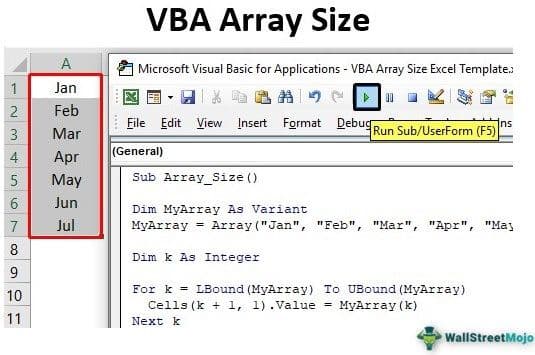Table Of Contents
How to Find the Size of an Array Using VBA Code?
Follow the steps to find the array size using Excel VBA Code.
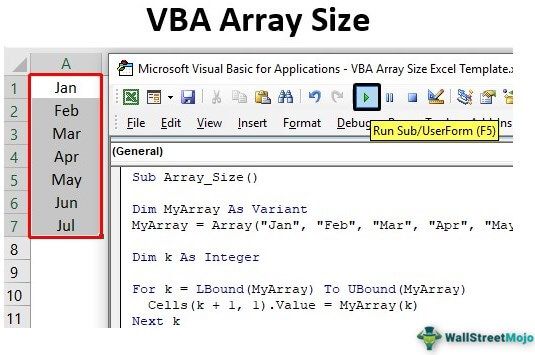
- Step 1: First, let us start with the basic, declare a variable in VBA as the variant data type.
Code:
Sub Array_Size()
Dim MyArray As Variant
End Sub
- Step 2: For this variable, use ARRAY function and assign some values as shown below.
Code:
Sub Array_Size()
Dim MyArray As Variant
MyArray = Array("Jan", "Feb", "Mar", "Apr", "May", "Jun", "Jul")
End Sub
- Step 3: We assigned some values to the array “MyArray.”
If we need to write a loop to store these array values to cells, we must decide how many times the loop has to run. It depends on the number of values the array has.
Look at the number of values assigned to the array “MyArray.” There are a total of 7 values assigned to the array, so now we know how many times the loop has to run to store values of an array to cells.
- Step 4: Declare another variable as an integer to write FOR loop in VBA.
Code:
Sub Array_Size()
Dim MyArray As Variant
MyArray = Array("Jan", "Feb", "Mar", "Apr", "May", "Jun", "Jul")
Dim k As Integer
For k = 1 To 7
Next k
End Sub
- Step 5: We have opened the FOR loop starting from 1 to 7. Inside the loop, write CELLS property to store as shown below.
Code:
Sub Array_Size() Dim MyArray As Variant MyArray = Array("Jan", "Feb", "Mar", "Apr", "May", "Jun", "Jul") Dim k As Integer For k = 1 To 7 Cells(k, 1).Value = MyArray(k) Next k End Sub
- Step 6: Now, execute the code line by line by pressing an F8 function key upon pressing the F8 key for the first time.

- Step 7: Press F8 now. It will jump to the array value assigning line.

- Step 8: As of now array name “MyArray” has no values. Press F8. It will assign all the mentioned values to the array variable.

- Step 9: Now, the loop will start to run. Press the F8 key twice to see what value we get in cell A1.

- Our first value in the array variable is “Jan,” but we have the result as the second value, “Feb,” when the first value loop is still running.
- Step 10: When your array values count starts from zero, not 1, we need to include the starting loop as zero.

- Step 11: Once the starting position of the loop is decreased by one. Similarly, the ending should be decreased by 1, so make the ending 6 instead of 7.

- Step 12: Once the loop starts and ends, we decide on one more tweak we need to do, i.e., in the CELLS property. We have used the “k” variable as the dynamic cell picker, but since our loop starts from zero, there is no cell that starts with zero, so add plus 1 to the variable “k.”
Code:
Sub Array_Size()
Dim MyArray As Variant
MyArray = Array("Jan", "Feb", "Mar", "Apr", "May", "Jun", "Jul")
Dim k As Integer
For k = 0 To 6
Cells(k + 1, 1).Value = MyArray(k)
Next k
End Sub
- Step 13: Now, upon running the loop, the first-time “k” value is zero, and since we have added plus 1, the “k” value will be 1, so it refers to cell A1.
- Step 14: Now run the code, and it will store all the array values in cells.

However, in this instance, we have manually decided the loop's starting and ending size, but the array size can be determined easily using LBOUND & UBOUND functions.
Find Size of an Array Automatically
- Step 1: When we about included loop starting and ending point in the above, we have manually counted the number of values the array has, but to start the array, use the LBOUND function. For this, pass the "MyArray" variable name.
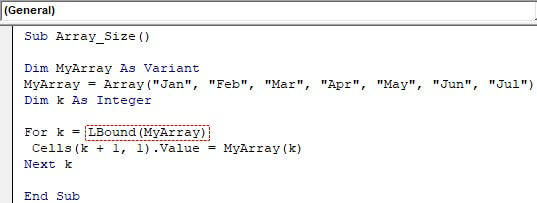
- Step 2: To determine the last array size, use the UBOUND function and enter the array name "MyArray."
Code:
Sub Array_Size() Dim MyArray As Variant MyArray = Array("Jan", "Feb", "Mar", "Apr", "May", "Jun", "Jul") Dim k As Integer For k = Lboubd(MyArray) To UBound(MyArray) Cells(k + 1, 1).Value = MyArray(k) Next k End Sub
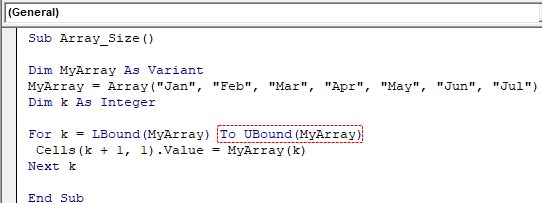
- Step 3: Start the line-by-line code and press the F8 key until it reaches the starting point.
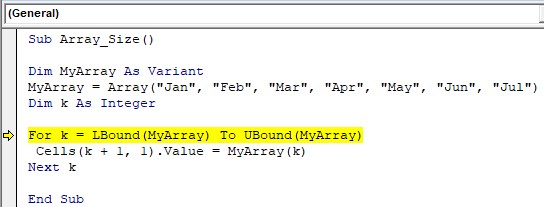
- Step 4: First, place your cursor on "LBound(MyArray)"and see what it says..
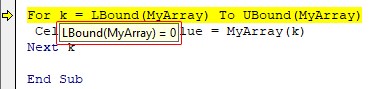
- Step 5: Starting point number it says is zero. Now, place the cursor on "UBound(MyArray)" and see what it says.
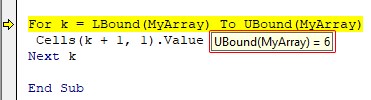
It says array size as 6. So, as we mentioned starting and ending manually, UBOUND and LBOUND automatically pick the numbers for us.