Table Of Contents
VBA Error 1004 in Excel
VBA 1004 Error is a run time error in VBA and occurs while running the code. Errors are part and parcel of the coding, especially when writing for the first time. Therefore, you may come across many errors in VBA. However, this is common for everybody, and there is no big deal about it.
However, knowing the error of why it is coming makes you avoid those mistakes in the coming future.
In this article, we will discuss one of the important errors in Excel, "VBA 1004 Error".

Top 6 Excel VBA 1004 Runtime Errors
#1 - VBA Run Time Error 1004: That Name is already taken. Try a different One:
This error occurs while renaming the sheet.
If the worksheet's name already exists. If you try to assign the same name to another sheet, VBA throws a "Run-time error '1004.’ ”
Look at the below code.
Code:
Sub Error1004_Example() Worksheets("Sheet2").Name = "Sheet1" End Sub
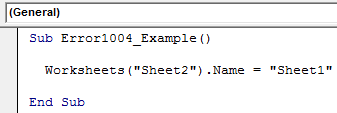
We are trying to rename sheet 2 as sheet 1. But, we already have a sheet named "Sheet1".
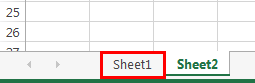
If we run this code using the F5 key or manually, we will get "Run-time error '1004' ": "That name is already taken. Try a different one."
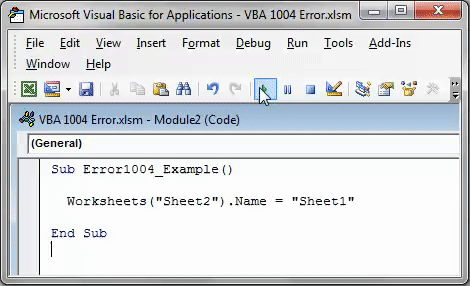
So, try renaming the sheet accordingly.
#2 - VBA Run Time Error 1004: Method “Range” of object’ _ Global’ failed:
It usually occurs when we try to access the named range in excel with a spelling mistake or that does not exist you are referring to.
For this, we have named the range of cells "Headings," as shown in the below image.
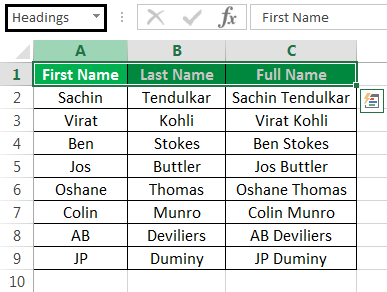
Now, by using the RANGE object, we can access this range.
Code:
Sub Error1004_Example() Range("Headings").Select End Sub
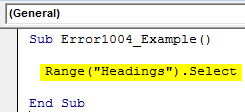
If you run this code by pressing the F5 key, then this code will select the named range.
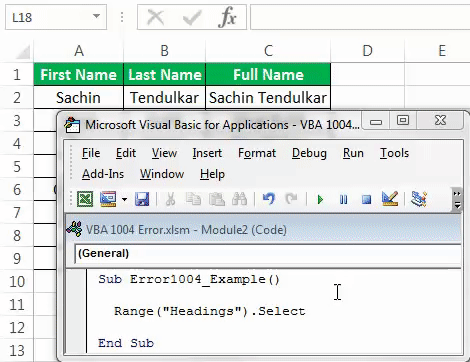
But, if we mention the named range wrongly, we will get "Run-time error '1004.' “Method "Range" of object' _ Global” failed.
Code:
Sub Error1004_Example() Range("Headngs").Select End Sub
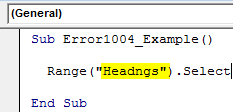
Run this code manually or use the F5 key and see the result.
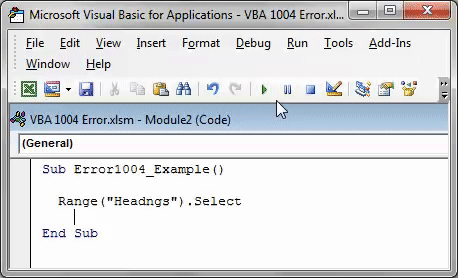
# 3 - VBA Run Time Error 1004: Select Method of Range class failed:
It usually occurs when we try to select the cells other than the active sheet without making the sheet select or active.
Look at the below code.
Code:
Sub Error1004_Example() Worksheets("Sheet1").Range("A1:A5").Select End Sub
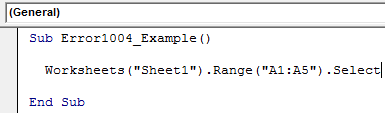
The above code says to select the cells A1 to A5 in the worksheet "Sheet1". However, to experiment, my present active sheet is "Sheet2", not "Sheet1".
We will run this code using the F5 key or manually to see what happens.
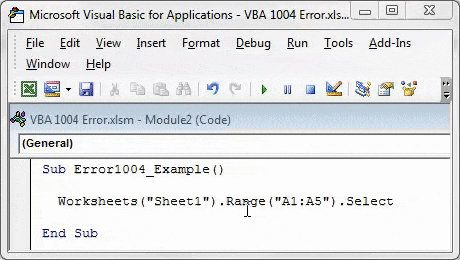
We got "Run-time error '1004.' "Select method of Range class failed" as without activating the sheet; we try to select the cells of that sheet. So first, we need to activate the sheet before we select the cells. Below is the correct code.
#4 - VBA Runtime Error 1004 method open of object workbooks failed:
It usually occurs when you try to open the workbook, which has the same name as the other workbook we have already opened.
Look at the below code.
Code:
Sub Error1004_Example() Dim wb As Workbook Set wb = Workbooks.Open("FileName.xls", ReadOnly:=True, CorruptLoad:=xlExtractData) End Sub

It will throw the below error.
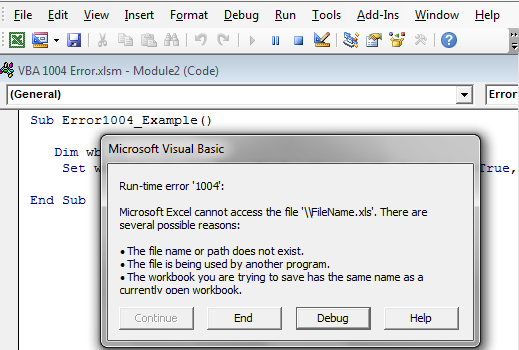
#5 - VBA Runtime Error 1004 method Sorry We couldn’t Find:
This error occurs when you try to open the file which does not exist in the mentioned path. For example, it could move, be renamed, or deleted from the mentioned path. One reason for this is the wrong type of path or file name with the excel extension.
Now, take a look at the below code.
Code:
Sub Error1004_Example() Workbooks.Open Filename:="E:Excel FilesInfographicsABC.xlsx" End Sub
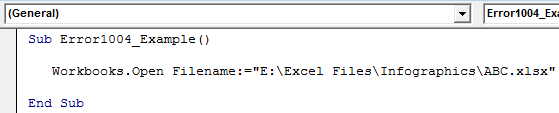
This code says to open the file “ABC.xlsx” in the mentioned folder path.
We know there is no file in the mentioned folder path. So, we will get the: Run-time error '1004' method when no file exists in the mentioned folder. Sorry, and We couldn't find it.
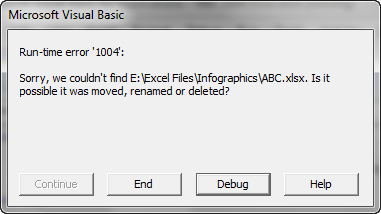
#6 - VBA Runtime Error 1004 Activate method range class failed:
This error occurs mainly due to activating the range of cells without activating the worksheet.
Look at the below code.
Code:
Sub Error1004_Example() Worksheets("Sheet1").Range("A1:A5").Activate End Sub
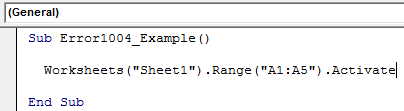
This error is similar to the one we have seen in Run-time error' 1004': Select method of Range class failed.
If we run manually or use the F5 key, we will get the below error.
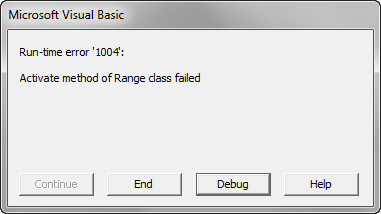
Because without activating the sheet, we cannot activate the cells in it. So first, activate the sheet and then activate the cells of that sheet.

