Table Of Contents
What Is T Excel Function?
The T function in Microsoft Excel is a powerful tool that allows users to format text data consistently. It is particularly useful when dealing with data imported from external sources, as it can remove any leading or trailing spaces that may affect the accuracy of calculations or comparisons.
The T function takes one argument, which can be a cell reference, a text string, or another formula. Once applied, it returns the text value without any leading or trailing spaces.
Suppose we are provided with the following data: the cell contains anything other than text; the T function will yield an empty string. Consequently, we obtain empty cells for numbers, dates, and logical values.
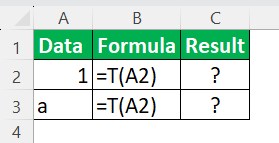
The resulting outcomes are as follows:
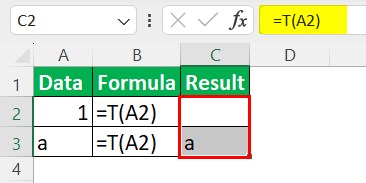
Syntax
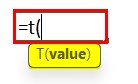
The T function is designed to operate with a sole argument:
- Value = This is the mandatory argument. This parameter signifies the value that we aim to evaluate.
Table of Contents
- T Excel function is a powerful tool that allows users to manipulate and format text strings within a spreadsheet.
- By using this function, professionals can easily transform data and make it more readable or usable.
- To utilize the T function, users need to follow a few simple steps.
- The Excel T function is designed to return text when provided with a text value and an empty string () for numbers, dates, and logical values such as TRUE and FALSE.
- The function proves useful in eliminating non-textual values from your data.
How To Use T Function In Excel?
- Firstly, they should select the cell where they want to apply the function. Next, they need to input "=T(" followed by the desired text string enclosed in quotation marks.
- After closing the parenthesis, users can press Enter to see the instant change in the selected cell, showing the manipulated text as desired.
- This function is particularly useful when working with large datasets or when trying to extract specific information from a string of characters.
- The T function takes away the hassle of manual formatting and saves professionals valuable time while ensuring accuracy in data manipulation.
Examples
Example #1
Suppose we are provided with the following data, and we apply the T Excel Function.
- Column A contains the First Name.
- Column B contains the Last Name.
- Column C contains the Formula.
- The T function is being applied in column D.
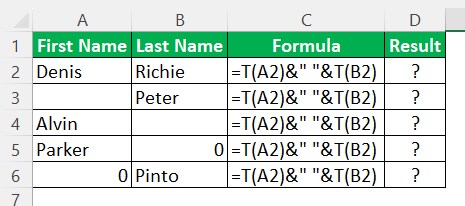
To merge the first name and last name, we can utilize the CONCATENATE excel function. However, rows 5 and 6 contain zeros. In such cases, the T function can be employed.
Step 1: To begin with, select the cell C2 to evaluate the formula.
Step 2: The complete formula entered in cell C2 is
=T(A2)&" "&T(B2)
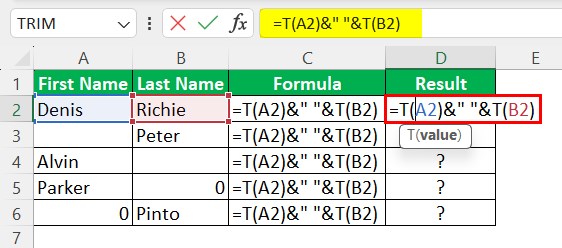
Step 3: Once you have entered the value from the previous step, press the Enter key. The resulting value in cell D2 will be a “Denis Richie,” which can then be easily dragged and dropped into cell D6.
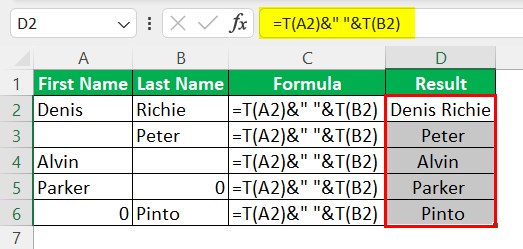
Example #2
Suppose we are provided with multiple format data, as shown in the following example, and we need to apply the T Excel Function to obtain the result.
- Column A contains Data.
- Column B contains the Formula.
- The T function is being applied in column C.
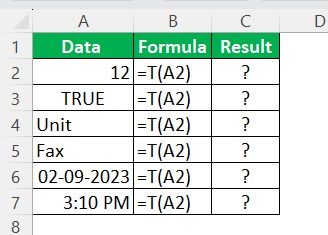
By using the T function, the result is evaluated as follows:
Step 1: To start with, select the cell C2 to evaluate the formula.
Step 2: Next, enter the formula for the Excel function in cell C2.
Step 3: So, the complete formula entered in cell C2 is =T(A2).
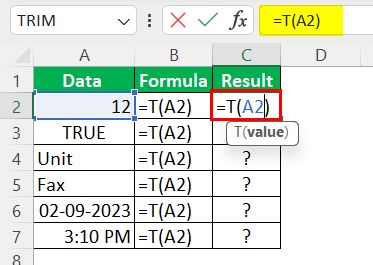
Step 4: Now, press the "Enter" key. The result in cell C2 is "Blank cell" and can be dragged to cell C7, as shown in the image below.
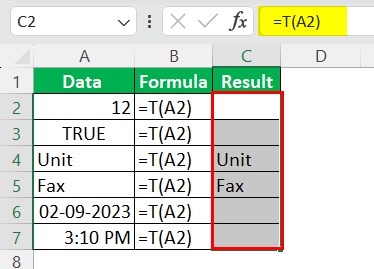
Example #3
Suppose we are provided with data in multiple formats, as exemplified below, and our objective is to apply the T Excel Function in order to obtain the desired outcome.
- Column A contains the Data.
- Column B contains the Formula.
- The T function is being applied in column C.
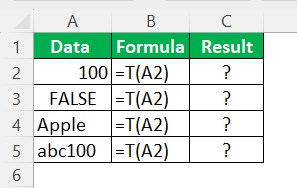
By utilizing the T function, the result can be evaluated through the following steps:
Step 1: First, select cell C2 to evaluate the formula.
Step 2: Next, enter the formula for the Excel function in cell C2.
Step 3: The complete formula entered in cell C2 is =T(A2).
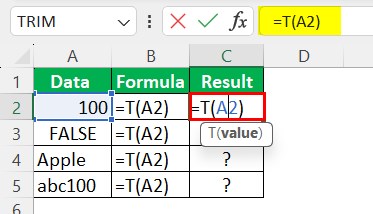
Step 4: After entering the value in the previous step, press the Enter key. The result in cell C2 will be a Blank cell, which can then be dragged to cell C5, as illustrated in the image below.
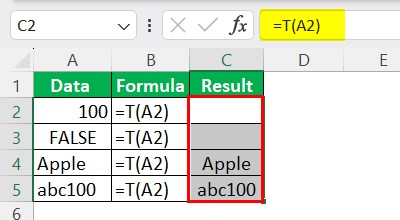
T Excel Function Vs. N Excel Function
The T Excel function and the N Excel function are essential tools used in data analysis and manipulation in Microsoft Excel.
- The T function is primarily used for handling text values and returns a text value by converting numbers, formulas, or dates into text. It is particularly useful when working with conditional formatting or constructing complex formulas that involve the concatenation of numerical and textual data. On the other hand, the N function is generally employed to convert non-numeric values within cells into a numeric format, treating them as zero if not possible. This comes in handy when performing calculations on datasets with mixed data types or filtering out non-numeric entries from a range of values.
- The T function focuses on transforming numbers into textual representation, and the N function serves to convert text-based data into numerical form, allowing for more efficient mathematical operations within an Excel spreadsheet.
Important Things To Note
- The T feature ensures that text consistency is maintained throughout the spreadsheet, simplifying further data analysis and manipulation processes.
- The function can be used in combination with other Excel functions to build more complex formulas for data cleansing and transformation tasks.
- T function's versatility and ease of use make the T function an indispensable tool for professionals working with large datasets in Excel.
Frequently Asked Questions (FAQs)
• One common use case is when dealing with imported data that contains unnecessary leading or trailing spaces. By incorporating the T function, these extra spaces can be easily removed, enhancing data accuracy and integrity.
• Additionally, the T function is beneficial for handling errors caused by unintentional blank cells. It enables users to identify such cells by converting them into empty strings, facilitating error detection and allowing for subsequent data analysis or processing.
One approach is by combining it with other functions such as CONCATENATE or TEXTJOIN. For example, you can use the CONCATENATE function to merge the values from different cells into a single string and then apply the T function to that merged string.
• Another way is by utilizing array formulas, where you can pass a range of cells as an argument to the T function using CTRL +SHIFT + Enter instead of just pressing Enter after typing the formula. This converts the formula into an array formula, allowing it to process multiple cells simultaneously.
Consider the below table. Our objective is to apply the T Excel Function to obtain the desired outcome.
It is important to note that the T function does not impact any existing errors.
Recommended Articles
This has been a guide to What is T Excel Function. We learn the T function syntax and how to use it in Excel, with examples & points to remember. You can learn more from the following articles –
