Table Of Contents
What is Scroll Lock in Excel?
The scroll lock in excel changes the way one navigates in a worksheet. When the scroll lock is turned on, the arrow keys allow scrolling through the excel sheet without changing the active cell. When the scroll lock is turned off, the arrow keys allow moving from one cell to the other.
For example, let us observe the following two situations. The tasks performed and the outcomes in both situations are given.
Situation 1–Scroll lock is enabled (on or locked)
- Select cell C4. Enable the scroll lock by pressing the Scroll Lock key from a virtual or physical keyboard.
- Next, press the right arrow key and it allows scrolling to the right of the worksheet.
Press the right arrow key twice and the columns on the left (columns A and B) of the active cell (C4) can no longer be seen. This is because the right arrow key has caused a right-side movement of the scroll bar.
Even though there is a movement, the active cell (cell C4) remains selected. Hence, the active cell does not change in this situation.
Situation 2–Scroll lock is disabled (off or unlocked)
- Select cell C4. Disable the scroll lock by pressing the Scroll Lock key (one more time) from a virtual or physical keyboard.
- Next, press the right arrow key and it shifts the selection to cell D4.
Cell D4 becomes the active cell by pressing the right arrow key. This is the usual functioning of the four arrow keys in the absence of the scroll lock. Hence, the active cell does change in this situation.
How to Scroll Lock in Excel?
The scroll lock is a toggle key available on all virtual (on-screen) keyboards and some physical keyboards. Toggling implies that the scroll lock can be switched on and off with the pressing of the key. By default, the scroll lock is disabled (turned off) in Excel.
The Scroll Lock key is labeled “Scroll Lock,” “ScrLk,” “ScLk” or “Slk” depending on the kind of keyboard being used. The Scroll Lock key works similar to the Caps Lock or Num Lock key.
The status bar of Excel can be customized to indicate whether the scroll lock is on or off.
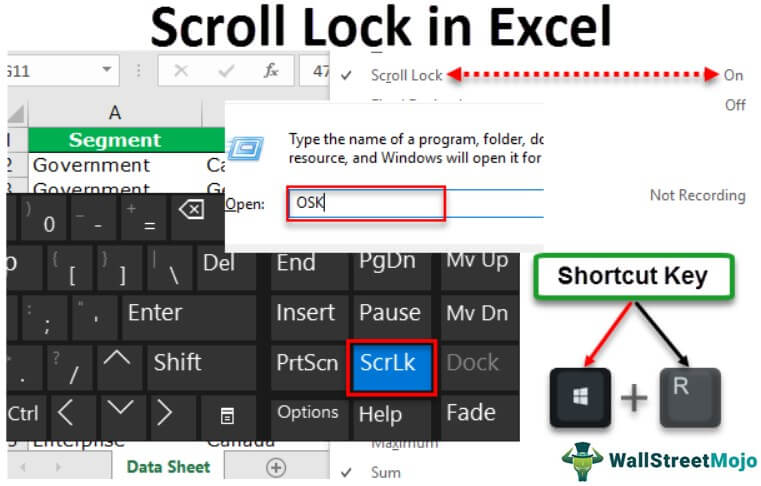
The Functions of the Arrow Keys (With and Without the Scroll Lock)
The arrow keys perform the following functions when the scroll lock is turned on:
- Move one row up or down and one column to the left or right by pressing the respective arrow key.
- Move quickly to the different areas of a worksheet by pressing “Ctrl” and the respective arrow key simultaneously.
The arrow keys perform the following functions when the scroll lock is turned off:
- Move up, down, left or right from one cell to the other by pressing the respective arrow key.
- Move to the last cell of a blank range by pressing “Ctrl” and the respective arrow key together.
- Select a range of cells horizontally or vertically by pressing the “Shift” and the respective arrow key simultaneously.
Note: When the scroll lock in excel is turned on, the arrow keys cannot be used to select a cell. In such cases, a cell can be selected by using the mouse.
How to Find out Whether Scroll Lock in Excel is on or off?
The methods to find out whether the scroll lock in Excel is on or off are listed as follows:
Method 1: By a beep sound
When the Scroll Lock key is turned on or off, a beep sound is made by the device. For this, make the following settings in Windows 10:
- From the Start menu, click “settings.”
- The “settings” window opens. Click “ease of access.”
- Click “keyboard” from the list of options shown on the left side of the screen.
- Under the section “toggle keys,” select “hear a tone when you press Caps Lock, Num Lock, and Scroll Lock.”
- Close the “settings” window.
Going forward, whenever one presses the Scroll Lock key, a beep sound will be produced by the device. So, the user will be informed if this key is turned on or off.
The succeeding image shows the Scroll Lock key within a red circle.
Note 1: The Ease of Access Center can also be accessed from the Control Panel of Windows 10. Click “make the keyboard easier to use.” Make the required changes and click “Ok” or “apply” to save them.
Note 2: In Windows 7, click “start” and type “ease of access center” (without the double quotation marks) in the search box. Make the desired changes in “make the keyboard easier to use.” Click “Ok” to proceed.
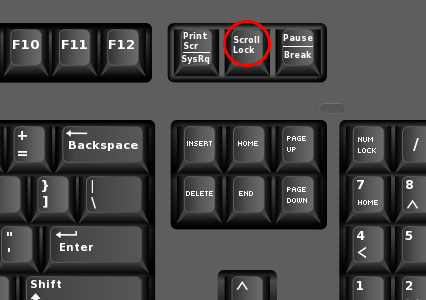
By enabling the settings listed under “method 1,” a beep sound will also be made if the Caps Lock or the Num Lock keys are turned on.
The Caps Lock key usually has a light indicator which is shown (within the red circle) in the following image. Turn on this key and the light is switched on. If the Caps Lock key is turned off, the light is switched off.

Method 2: By the status of the status bar
When the scroll lock in excel is turned on or off, it is reflected on the status bar of the Excel worksheet. The status bar is shown in the following image. It shows the average, sum, count, etc. of two or more selected cells.

Under this method, there can be the following two cases:
Case 1–Scroll lock in Excel is turned on
When the scroll lock is turned on, the status bar of Excel shows the status “scroll lock” at the left side. The same is shown in the following image.
Note: If the scroll lock is turned on, but is not indicated (on the status bar), one needs to customize the status bar. For this, right-click the status bar and check (tick) the option “scroll lock.” Once ticked, the status bar reflects the status “scroll lock.”
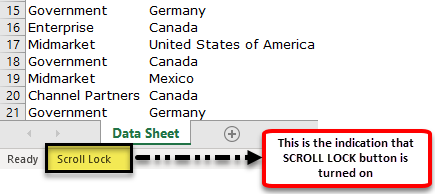
Case 2–Scroll lock in Excel is turned off
When the scroll lock is turned off, the “scroll lock” status disappears and the arrow keys begin to function normally. The same is shown in the following image.
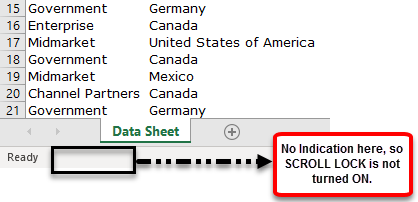
Method 3: By a color change of the key
When the scroll lock is turned on using a virtual keyboard, the key turns blue or white. The virtual keyboard showing the “ScrLk” key is displayed (on the right side) in the following image. Currently, the scroll lock feature is disabled, so the key is appearing in black.
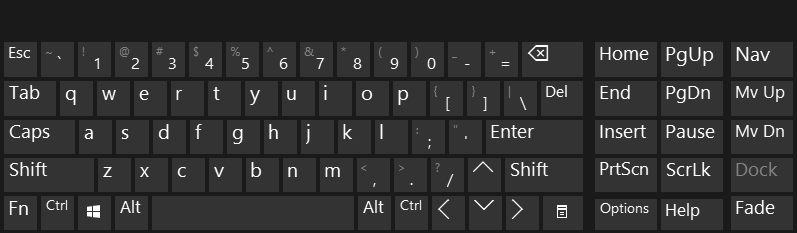
How to Turn Off the Scroll Lock in Excel?
The methods of turning off the scroll lock in Excel are listed as follows:
Method 1: Using a physical keyboard
Press the Scroll Lock key on the physical keyboard to turn it off. Once done, the corresponding light (if any) of the toggle key turns off.
Method 2: Using an on-screen keyboard
A virtual keyboard is a visual representation of a keyboard. It consists of all the standard keys of a regular keyboard. These keys can be used with the help of the mouse.
One must use the virtual keyboard if the Scroll Lock key is not present on the physical keyboard.
The steps, to launch an on-screen keyboard (OSK) and turn off the scroll lock, are listed as follows:
- Press the keys “Windows+R” together. The same is shown in the following image.
Note: “Windows+R” is the shortcut key to open the “run” box in Windows. It helps launch several applications and programs quickly.
- The “run” dialog box opens, as shown in the following image. Type the letters “OSK” (without the double quotation marks) in the box to the right of “open.” Click “Ok.”

- The on-screen keyboard appears, as shown in the following image. Since the scroll lock is currently on, the “ScrLk” key is appearing in blue.

- Press the blue-colored “ScrLk” key by using the mouse. The key turns black, as shown in the following image. This black color of the key indicates that the scroll lock has been disabled.


