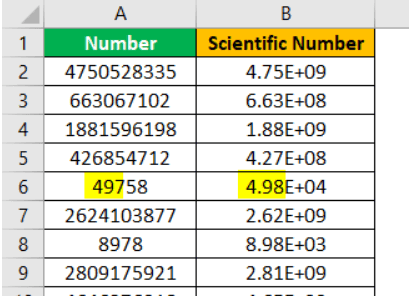Table Of Contents
Excel Scientific Notation
Scientific notation in Excel is a special way of writing small and large numbers, which helps us compare and use the same in calculations.
How to Format Scientific Notation in Excel? (with Examples)
Example #1 - For Positive Exponent
Now, we will see how to work on Excel with scientific notation formatting. Below is the data for this example that we use. Please copy the above number list and paste it into your worksheet area.
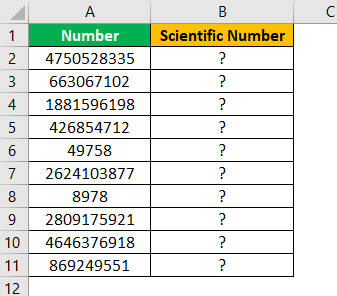
Copy and paste the first column numbers to the next column.
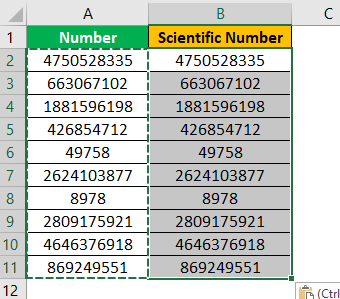
Now, by selecting the range, click on the dropdown list in excel in “Number” format.
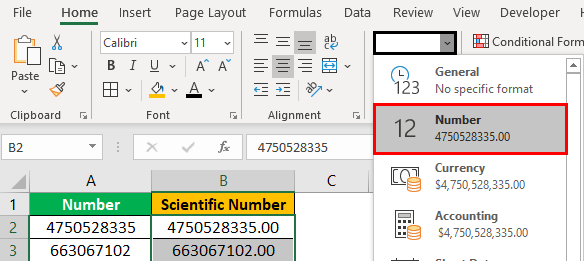
At the bottom, you can see the “Scientific” formatting option. Click on this to apply this formatting.
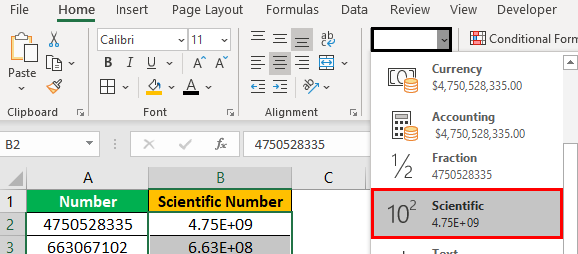
Now, scientific formatting is applied to large and small numbers.
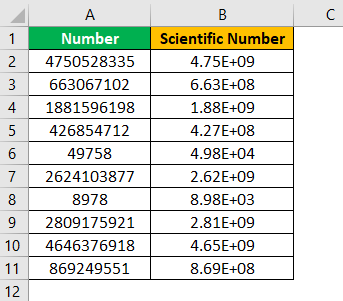
Now, take an example of the first instance. General formatting number was 4750528335 and scientific number is 4.75E+09 i.e. 4.75 x 109 (10 * 10 * 10 * 10 * 10 * 10 * 10 * 10 * 10).
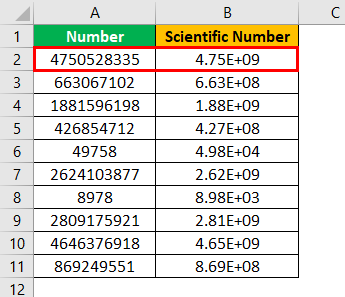
Now, look at A6 cell value, general formatting value was 49,758 and scientific value is 4.98E+04 i.e. 4.98 * 104 (10 * 10 * 10 * 10).
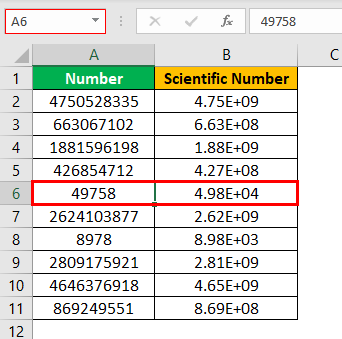
As you can see, the decimal value should have been 4.97. But, instead, it shows as 4.98. It is because after two digits of decimal third digit value are “5,” it is rounded to the nearest number. So, instead of 97, it will be 98.
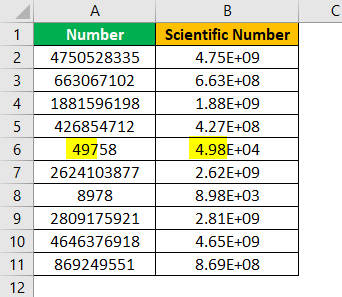
If you do not want to see this rounding off to the nearest values, you can increase the decimal value from 2 to 3 digits.
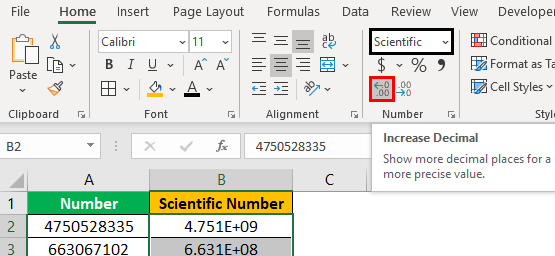
Now, we can see scientific numbers in three digits.
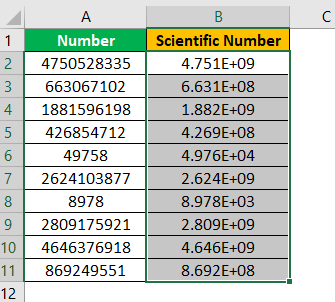
Example #2 - For Negative Exponent
You need to know how negative exponent works with excel scientific notation. Now, look at the below image.
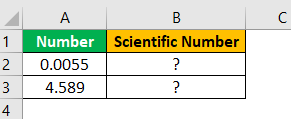
First value is 0.0055 which is formatted as 5.5E-03, 5.5 x 10-3.
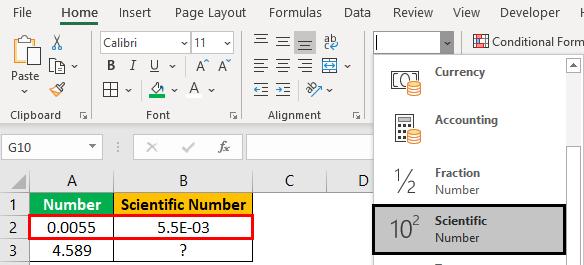
Now look at the second number 4.589, which is formatted as 4.6E+00, i.e., 4.6 x 100
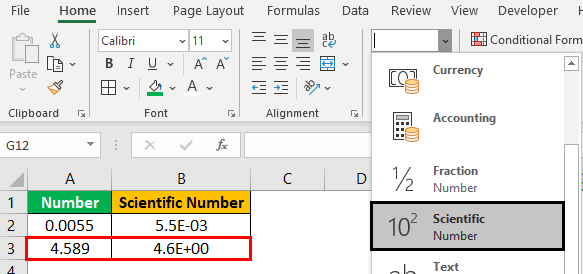
Things to Remember
- We must first understand how scientific notation works in mathematics and then learn the same in excel.
- We can only change the decimal values like 2, 3, and 4 digits.
- Excel uses scientific format automatically for large and small numbers of 12-digit values or more.