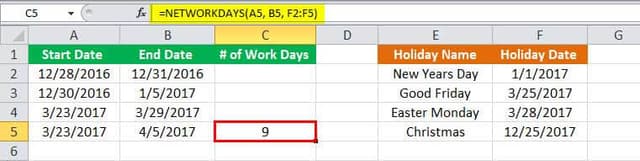Table Of Contents
NETWORKDAYS Function in Excel
The NETWORKDAYS function calculates the number of working days between two given dates. It is a date and time function that is often used in accounting and finance. NETWORKDAYS automatically excludes the weekend (Saturday and Sunday) from the working days. While calculating the workdays, it is mandatory to enter a start date and an end date. However, it is optional to provide the dates of the holidays.
Syntax
The syntax of the NETWORKDAYS function is “=NETWORKDAYS(Start Date, End Date, Holidays).”
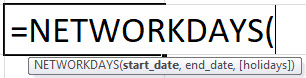
Parameters
The NETWORKDAYS function accepts the following arguments:
- Start date – This is the start date that you wish to use in the calculation of working days. This value is always entered as a serial date and not as a text date.
- End date – This is the end date that you wish to use in the calculation of working days. This value is also entered as a serial date and not as a text date.
- Holidays – This represents the list of holidays that are excluded from the workday calculation. This can be entered either as a range of cells containing holiday dates (F2:F5)
or as a list of serial numbers that represent the holiday dates.
Return Value
The return value is a numeric value representing days.
How to Use the NETWORKDAYS Function in Excel?
Let us consider the following examples to understand the working of the NETWORKDAYS function.
Example #1
The following image contains serial dates in columns A, B, and F. To view the numeric value of the serial dates, the cell format can be changed to “General.”
 The optional parameter of holidays is entered as a range of cells, i.e., F2:F5. We apply the NETWORKDAYS formula “=NETWORKDAYS(A2, B2, F2:F5).”
The optional parameter of holidays is entered as a range of cells, i.e., F2:F5. We apply the NETWORKDAYS formula “=NETWORKDAYS(A2, B2, F2:F5).”
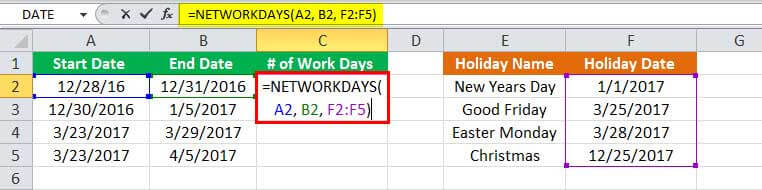
The output is 3, as shown in the succeeding image.
Note: To enter holidays as text dates, follow the regional date and time settings of Excel.
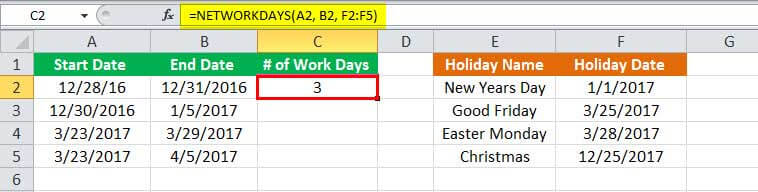
Example #2
Let us apply “=NETWORKDAYS(A3, B3, F2:F5).”
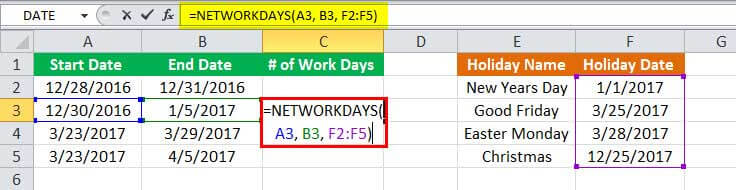
The output is 5.
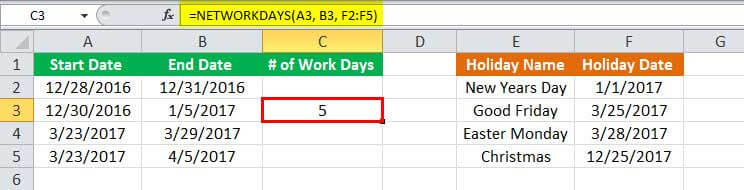
Example #3
Here we apply the formula “=NETWORKDAYS(A4, B4, F2:F5).”
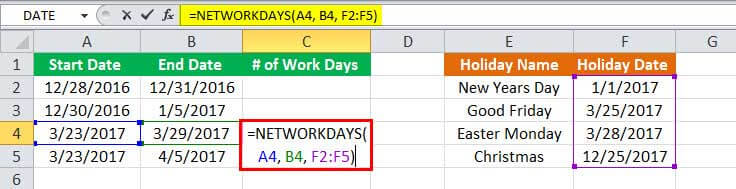
The number of workdays we get is 4.
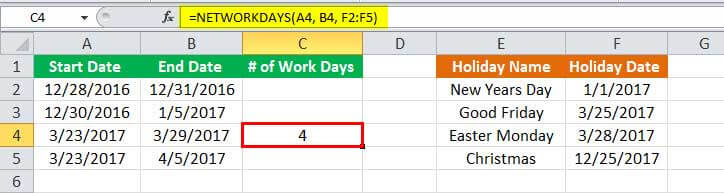
Example #4
Let us use the formula “=NETWORKDAYS(A5, B5, F2:F5).”
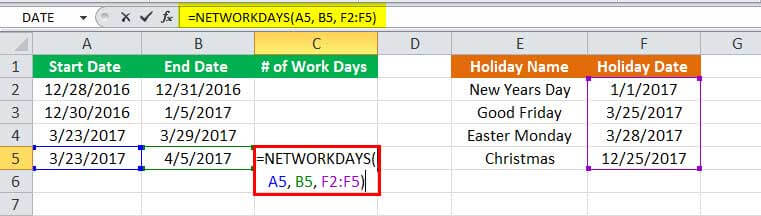
The output is 9.
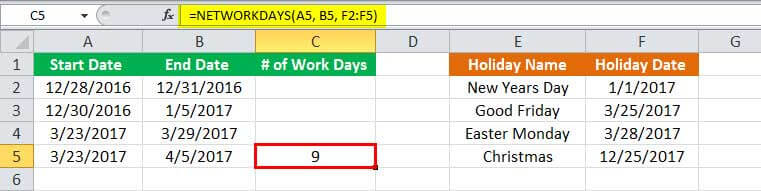
The outcome of the four examples is summarized in the following image.
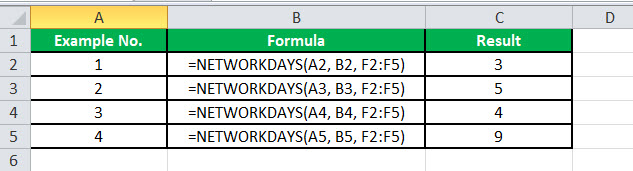
Functions of NETWORKDAYS in Excel
- It calculates the total number of working days (business days) between two given dates.
- It automatically excludes the weekend (Saturday and Sunday) and also allows omitting holidays.
- It calculates the whole workdays and ignores any time values.
- It brings more flexibility to the system when used with the NETWORKDAYS.INTL function.
The Applications of NETWORKDAYS Function
The NETWORKDAYS function can be used for various purposes. For instance, this function helps calculate employee benefits based on workdays, the total days required to complete a project, the workdays required to resolve a customer support issue, and so on.
Some applications of the NETWORKDAYS formula in Excel spreadsheets are listed as follows:
- Counts the total number of business days
- Calculates workdays per month
- Counts the number of working days left in a month
- Calculates the work hours between dates
The Output of NETWORKDAYS Function
The NETWORKDAYS function requires a start date and an end date to work. This function returns the following values:
- If the start date precedes the end date, the function returns a positive value.
- If the start date is the same as the end date, the function returns the value 1.
- If the end date precedes the start date, the function returns a negative value.
- If any of the arguments are not recognized by Excel as valid dates, the function returns a #VALUE! error.