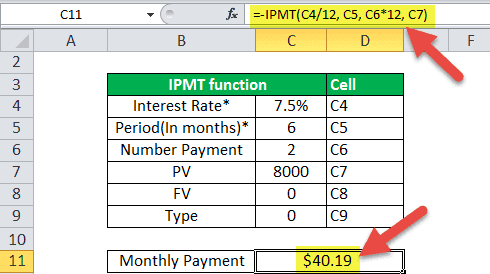Table Of Contents
IPMT Function in Excel
The IPMT function in Excel calculates the interest paid on a given loan where the interest and periodic payments are constant. It is a built-in function in Excel and a type of financial function. This function calculates the interest portion for the payment done for a given period.
For example, suppose the loan amount is $20,000, which needs to be paid in 5 years. The interest rate is 5% per year, and the loan payment needs to be made at the end of every month. Therefore, we need to calculate the interest payments during the first month.
In such a scenario, we can use the IPMT function. Therefore, the IPMT formula will be as follows:
IPMT( 2%/12, 1, 60, 1*12, 20000)
IPMT = $388
So, the calculated IPMT Excel value is $388.
Syntax

Compulsory Parameters:
- Interest rate: An interest rate for the investment.
- Period: Period or duration to calculate the interest rate. It is always a number between 1 and a number of payments.
- Number_payments: Payment is a number of payments in the duration.
- PV: PV is the present value used as a value of payments.
Optional Parameters:
- : FV is optional here. It is the future value. For example, if you receive a loan, then this is the final payment at the end. Therefore, it will assume 0 as FV.
- : Type is optional here. It indicates that the payments are due. There are two types of parameters for the type.
- 0: It is used if payments are due at the end of the period, and it automatically defaults.
- 1: It is used if payments are due at the beginning of the period.
How to use the IPMT Function in Excel? (Examples)
Example #1
This first example returns the interest payment for an $8,000 investment that earns 7.5% annually for 2 years. The interest payment is calculated for the 6th month, and payments are due at the end of each month.

=IPMT(7.5%/12, 6, 2*12, 8000).
So, the calculated IPMT value is $40.19.
Example #2
This next example returns the interest payment for a $10,000 investment that earns 5% annually for 4 years. The interest payment is calculated for the 30th week, and payments are due at the beginning of each week.

=IPMT(5%/52, 30, 4*52, 10000, 0 ,1).
So, the calculated IPMT Excel value is $8.38.
Example #3
This next example returns the interest payment for a $6,500 investment that earns 5.25% annually for 10 years. The interest payment is calculated for the 4th year, and payments are due at the end of each year.

IPMT function as worksheet function:
=IPMT(5.25%/1, 4, 10*1, 6500).
So, the calculated IPMT value is $27.89.
Things to Remember
Below are a few error details in the IPMT function as the wrong argument will be passed in the functions.
- Error handling #NUM!: If per value is < 0 or > the value of nper then IPMT function through a #NUM error.

- Error handling #VALUE!: IPMT function through a #VALUE! Error when any non-numeric value has been passed in the IPMT formula.