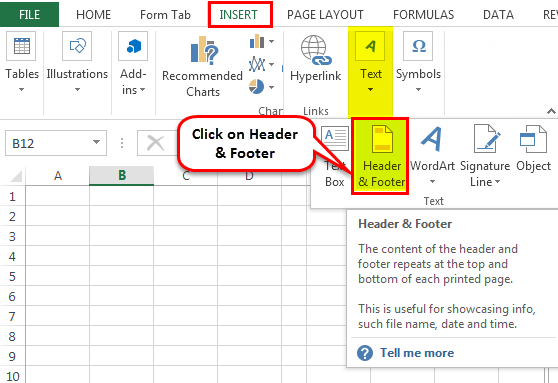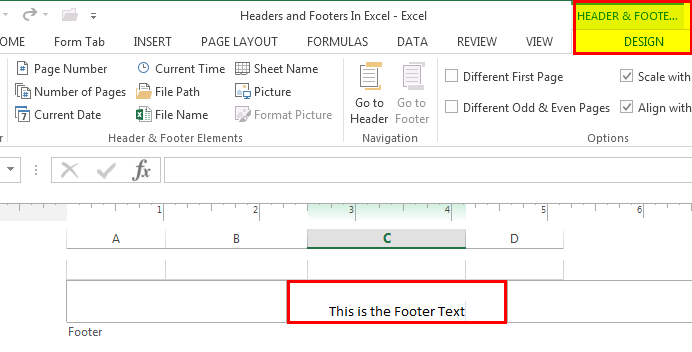Table Of Contents
How To Put Custom Text In Excel Header?
In the following example, “This is the Header Text” is the custom text entered in the “Header” box. The same will reflect on all the pages in the worksheet.
The “Header Text Editor” can be closed by pressing the “Escape” key on the keyboard.

Important Things To Note
- Header and Footer in Excel is a worksheet section appearing at the top and bottom of each Excel sheet or document page.
- We can add page no., date, title, chapter name, etc. in header and footer.
- The headers and footers in Excel help us stay organized.
Frequently Asked Questions (FAQs)
• A header in excel: A worksheet section appears at the top of each Excel sheet or document page. It remains constant across all the pages. For example, it can contain page no., date, title, chapter name, etc.
• Footer in Excel: A worksheet section appears at the bottom of each page in the Excel sheet or document. It remains constant across all the pages. It can contain page no., date, title, chapter name, etc.
The purpose is similar to that of hard copy documents or books. The headers and footers in Excel help meet the standard representation format of the documents and/or worksheets. In addition, they add a sense of organization to the soft documents and/or worksheets.
For example, we can create header and footer by clicking on Insert → Text → Header & Footer options. As soon as we select Header & Footer option, we can find header and footer in Excel as shown below.
1) Header & Footer – This shows a list of the quick options as a header or footer.
2) Header & Footer Elements – This has options for the text to be used as a header or footer, such as “Page Number,” “File Name,” “Number of Pages,” etc.
3) Navigation – It has two options: “Go to Header” and “Go to Footer,” which navigates the cursor to the respective area.
4) Options – It has two options related to putting up the header and footer conditionally: Different on the first page and Different on Odd & Even page. The other two options are regarding the formatting of the excel page. One is to scale the header/footer with the document. The other is to align the header/footer with page margins.
Recommended Articles
This article is a guide to Header and Footer in Excel. Here, we discuss creating and removing the header and footer in Excel, practical examples, and a downloadable Excel template. You may learn more about Excel from the following articles: -