Table Of Contents
Difference Between Excel Rows Vs Columns
Excel Rows vs Columns helps us understand the difference between the Excel Rows and columns that make up a cell, range of cells, or table.
In general terms, the vertical portion of the Excel worksheet is known as columns, and the horizontal portion is known as rows. There are 16,384 Columns and 1,048,576 rows in a worksheet.
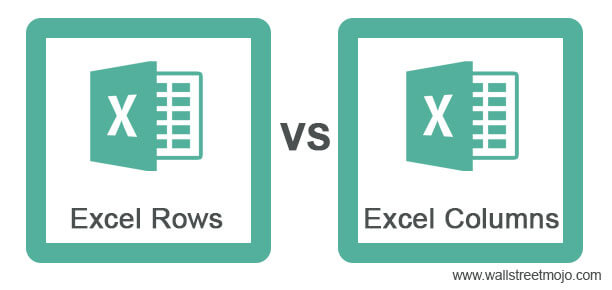
For example, the image below shows the Rows, Columns, Cells, etc.
- ROW - A row is a horizontal line of cells. Each row has a unique number that identifies it. Here, the leftmost column is A, the next column is B, and so on.
- COLUMN - A column is a vertical line of cells. Each column has a special letter that identifies it. The topmost row is 1, the next row is 2, and so on.
- CELL - The adjacent top row creates the Cell, and the leftmost Column is A1.
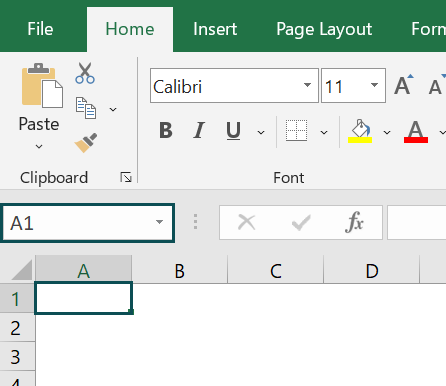
Table of contents
- Excel Rows vs Columns are two different features that combine to create a table or cell.
- Millions of these cells comprise a worksheet, which may collect and store data. Excel is mostly used to plot data according to specifications and edit that data to produce insightful analyses.
- Rows are represented by numerical values, whereas columns are represented by alphabets.
- Excel is the cobweb of rows and columns. Each adjacent row and column is termed a cell. A worksheet consists of millions of such cells that can gather and record its data. The main aim of using Excel is to plot the data in it as per the requirement and manipulate the same to obtain a fruitful analysis.
- Excel spreadsheets have huge potential based on the data feed in the rows and columns. And accordingly, the same is utilized in various functions in the corporate world. Moreover, users prepare several data models based on the requirements that give them automated results and enhance analytical skills.
Excel Rows Vs Columns Infographics

Excel Rows Vs Columns - Key Differences
- Rows are horizontal lines, and columns are vertical lines in the worksheet.
- In the worksheet, the total rows range from 1 to 10,48,576, while the total columns are 16,384, A to XFD.
- To select an entire specific row, press “Shift + Spacebar”. To select the whole column, press “Ctrl+ Spacebar”.
- To hide any row, select the entire row, right-click on it, and then select the hide option, while to hide any column in excel, select the whole column, right-click on it, and then select the hide option.
- To unhide any hidden row, select a row above and below the hidden row, right-click on it, and then select the “Unhide” option. To unhide any hidden excel column, choose one entire column to the left and one to the right of the hidden column, right-click on it, then select the “Unhide” option.
- The default row height is 18.75 pt. and 25 pixels, while the default width of the column is 8.43 pt. and 64 pixels.
- To freeze any row, put the active cell below the row one wants to freeze, and then press “Alt+W+F+R”. To freeze any column, set the active cell adjacent to the column one wants to freeze, and then press “Alt+W+F+C”.
Excel Rows Vs Columns Comparative Table
| Basis | Excel Rows | Excel Columns |
|---|---|---|
| Definition | A row is a horizontal line of cells. | A column is a vertical line of cells. |
| Labeling | Numeric values represent rows. | Alphabets represent columns. |
| Number | In Microsoft Offside 10, there are a total of 1,048,576 rows. | In Microsoft office 10, there are 16,384 numbers of columns. |
| Range | Rows range from 1 to 1,048,576. | Columns range from A to XFD. |
| Select all rows | To select an entire row, click over any cell in the particular row and press "Shift + Spacebar." | TTo select an entire column, click over any cell in the specific column and press “Ctrl + Spacebar”. |
| To Select Several Rows | If you want to select several adjacent rows, select a range that includes cells of all the rows you want to select, then press “Shift + Spacebar”. For example, to select “Row 3 to Row 10”, choose at least one cell in each row from “Row 3 to Row 10”. Next, press “Shift + Spacebar” to select the desired rows. | If you want to select several adjacent columns, choose a range that includes cells of all the columns you want to select, then press the “Ctrl + Spacebar”. For example, to select “Column C to Column F”, choose at least one cell in each column from “Column C to Column F”. Next, press “Ctrl + Spacebar” to select all the desired columns. |
| Differences Function | The row differences command compares the cells in the selected range with those in the same column as the active cells. | The column differences command compares the cells in the selected range with those in the same rows as the active cells. |
| To Hide Row/column | Select the row(s) you want to hide, right-click, and select “Hide”. | Select the column(s) you wish to hide, right-click, and select “Hide”. |
| To Unhide the hidden row/column | Select entire row above and below the hidden row, then right-click, and choose “Unhide”. | Select one entire column to the left and one to the right of the hidden column, then right-click, and choose “Unhide”. |
| The default height and width of rows and columns | The default height of the row is 18.75 pt. and 25 pixels. | The default width of the column is 8.43 pt. and 64 pixels. |
| To Auto fit the content | To AutoFit the content in a row, double-click the bottom border of the underlying row. | To AutoFit the content in the column, double-click the right border of the underlying column. |
| In Index function | row_num: Specifies the row number in the array from which the resulting value will be returned. | Col_num: Specifies the column number in the arrays in excel from which the resulting value is to be returned. |
| To Freeze Row/Column | To freeze any specific row, press "Alt+W+F+R." | To freeze any particular column, press "Alt+W+F+C." |
| In Lookup Function | HLOOKUP compares the data from row to row. | Vlookup compares the data from column to column. |
Recommended Articles
This article is a guide to Excel Rows vs Columns. Here we discuss top differences between Excel Rows & Columns, comparison, & downloadable excel template. You may also look at the following articles: -

