Table of Contents
Database Template For Excel
We have plenty of software to work with the database in the modern world. After all, we will do the sophisticated software’s final analysis with spreadsheets only. However, if you have a small enterprise and cannot afford current software, there is nothing to worry about because we can build a database of your business data in an Excel spreadsheet. After all, the question is, how can we make the database in an Excel spreadsheet? Today’s article will show you how to build an Excel database template.
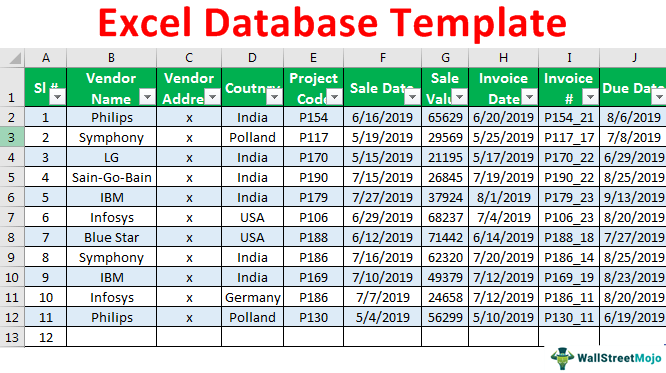
How to Create a Database Template for Excel?
Below are some examples of creating a database template in excel.
Example #1 – Sales Database Template Creation
Sales are the mode of generating revenue for the company. However, finances play a vital role in the smooth functioning of the business. Therefore, tracking your sales records is very crucial. Now, we will show how to build a “Sales Database” template in Excel.
Step 1: When the deal or business proposal comes, we must decide on the elements we need to record as part of the sales. Having all kinds of information is generally a good option, but if the data can add up to your junk list, then eliminate unnecessary ones.
In a common perspective, I have filled below general headings.
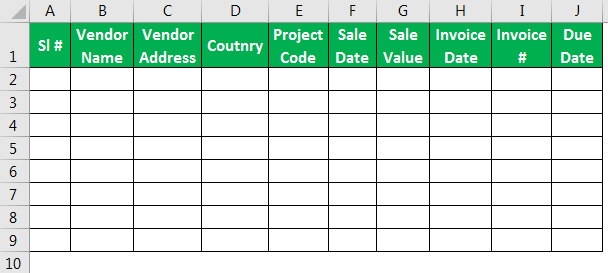
Step 2: Based on the title, we can start filling in the data under the respective heading based on the header. We have filled in some sample data below.
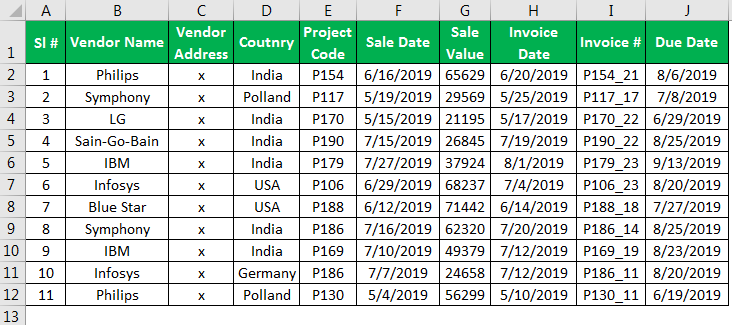
One of the thumb rules of a database is that it should be in table format in excel, and each table should have its own unique name to it.
While creating the database, once the headers of the data are fixed, we need to convert the format into a table format. So in Excel, we need to convert this to the table only.
To create a table, we need to follow certain regulations. Below are certain rules.
Database records should not have any empty rows and empty columns.
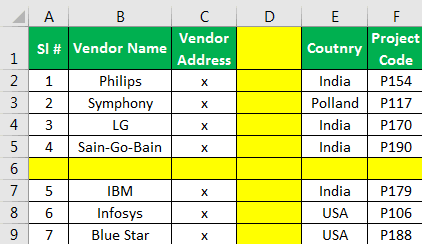
These database formats are dangerous, especially when we have huge records.
One of the reasons to avoid these blank rows and columns is due to the technicality of the spreadsheet. The moment the spreadsheet recognizes the empty row or a blank column. It assumes the end of the databases, leading to the wrong numbers summary.
Step 3: To create a table, place a cursor inside the data and press “Ctrl + T “ to open the “Create Table” dialog box.
In this window, make sure the “My table has headers” checkbox is ticked because our database has headers. Otherwise, Excel treats headers as part of the data records only.
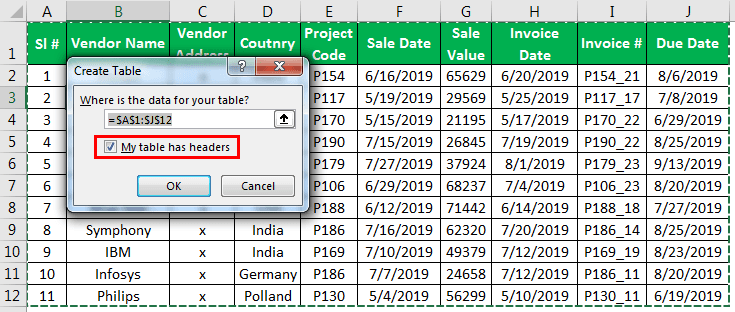
Step 4: Now, the table may look like as given below.
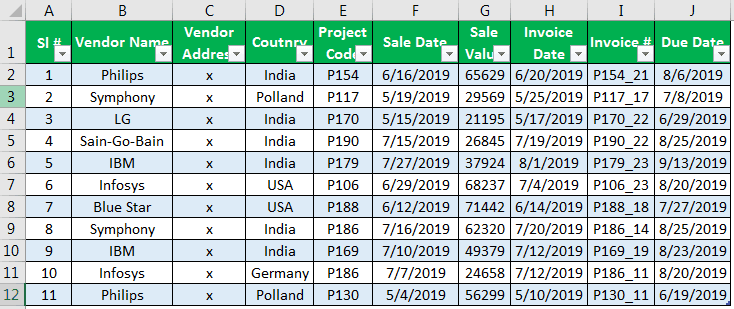
As it has created a table with its color and formatting of the table, we can change the default table style. We must place a cursor inside the table to see a new tab in the ribbon as “Table Design.” Under “Table Design,” we can see plenty of options.
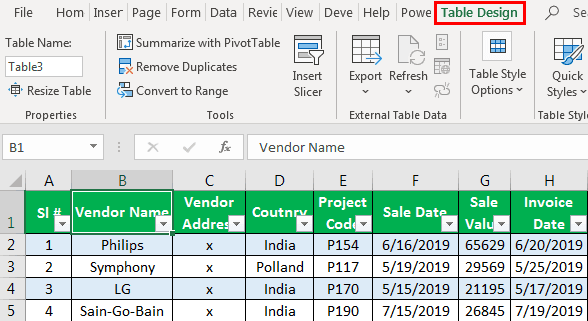
Under “Table Style Options,” we can choose the kind of table style that we want to apply to the database.
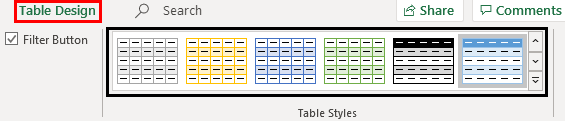
Next, after the table creation, we need to name the table to give a unique name to it. “Under Table Design,” only we can provide a name for the table.
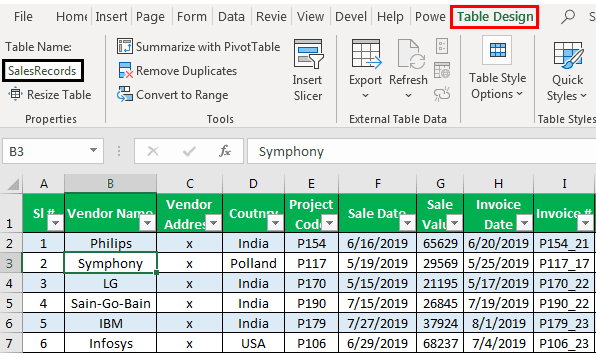
Now we can refer to this database by using the table name “SalesRecords.”
Since it is a table format to the database, any new records entered below the previous description can be updated to this table.
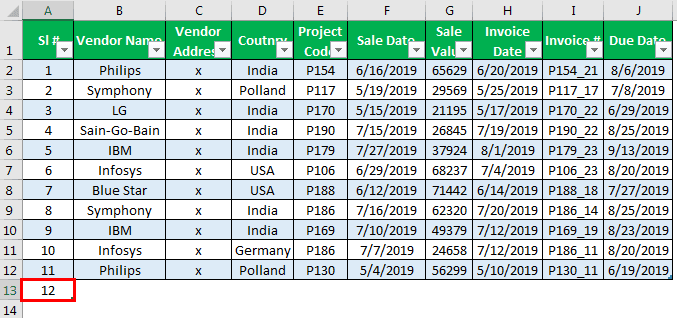
In the above image, we have entered the next serial number as 12. Now, pressing the “Enter” key will only take this row to the table.
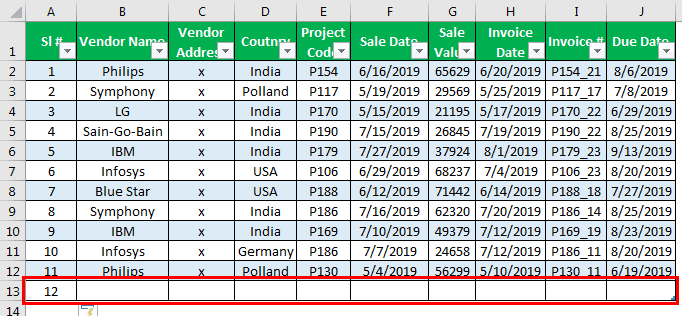
Like this using an excel spreadsheet, we can create our own databases.
Example #2 – Customer Database Excel Template
Creating a database Excel template of customers is very key to any business. While creating a database template in Excel, it is important to decide what information we need to collect regarding customers.
Below are the common details we usually collect regarding customers.
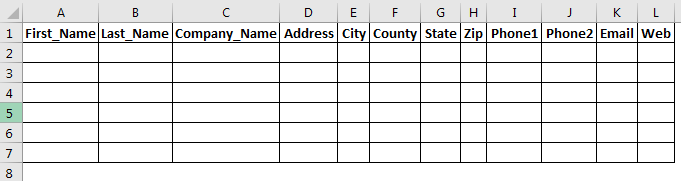
We must fill in the details based on the headings.
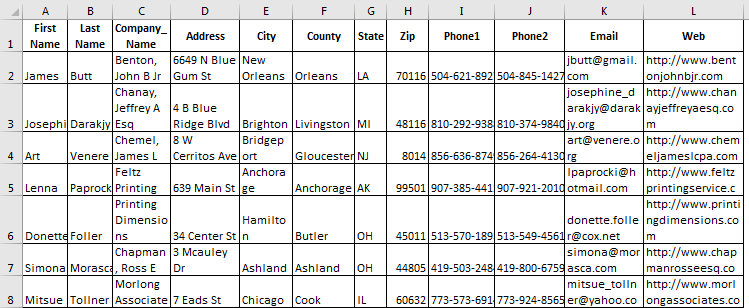
Similarly, create a table format for the database.
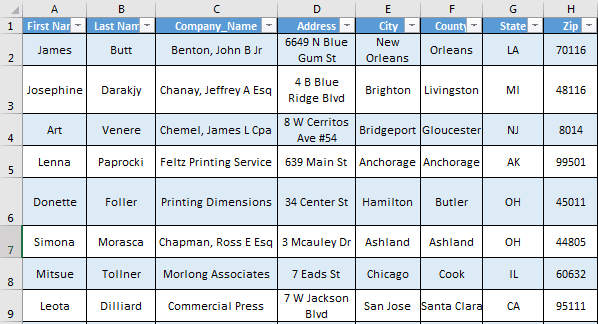
We should keep entering the customer details as we collect them. As a result, the table may automatically expand as the database increases.
Things to Remember
- It is always a good practice to maintain the data in table format because using table format auto referencing any addition and deletion of rows and columns is possible.
- We must always give a unique name to the table.
- If you are good at MS Access, upload the file to MS Access.


