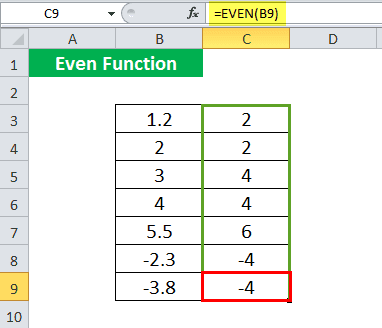Table Of Contents
Even Function in Excel
The EVEN is an inbuilt Excel function. As the name suggests, it rounds any given number to its even value. The number can be both negative and positive.
For example, if the given input is =EVEN(-1.5), the rounded result will be -2. If the given input is =EVEN(1.5), the result is 2. The keyword to use this function is =EVEN( with a number provided as an argument).
Syntax

- number: A numeric value to round up to an even integer.
The number can be a numeric value or a cell reference containing a numeric value.
How to Use EVEN Function in Excel? (Examples)
Example #1
Suppose we have a list of numbers given in B3:B9.

Now, we want to convert these numbers to even numbers.
The syntax for the first number will be given as:
=EVEN(B3)

Similarly, we can drag it for the rest of the cells-C4:C9 to get the output for the remaining ones.

In the above example, we learned to find an even number closest to the given number, away from zero. For example, a number 4.1 is closest to the even number 4; however, it will return 6. Sometimes, we may want to find the closest even number to a given number, higher or lower.
Example #2
In this example, suppose we have a list of numbers in B3:B6 for which you want to find the closest even number.

You may use the following EVEN Formula for the first number 2.2 given in B3.
=IF(EVEN(B3) –B3 > 1, EVEN(B3) -2, EVEN(B3))

EVEN(B3) will return 4, 2 greater than its actual nearest even number.
Let us see the function in detail:
=IF(EVEN(B3) –B3 > 1, EVEN(B3) -2, EVEN(B3))
IF(EVEN(B3) –B3 > 1, if_true, if_false)
If EVEN(B3) is not the nearest even number of B3, then EVEN(B3) –B3 will be greater than 1.
if_true : EVEN(B3) -2
if_false: EVEN(B3)
If EVEN(B3) –B3 is greater than 1, it will subtract 2 to give the nearest even value. Else, return EVEN(B3).

However, this EVEN formula will not work with negative numbers. For example, suppose we have some negative numbers in cells B8:B10.

For a negative number (in B8), we may use the following EVEN formula:
=IF(ABS(EVEN(B8) - B8) > 1, IF(B8<0, EVEN(B8) +2, EVEN(B8) -2), EVEN(B8))

It will work for both negative and positive numbers. The main logic behind the EVEN formula is:
If EVEN(B8) is not the nearest even number of B8, then EVEN(B8) ± 2 will be the nearest even number.
In this EVEN Formula,
ABS(EVEN(B8) - B8)
will return a positive value even if the difference is negative.
IF(ABS(EVEN(B8) - B8) > 1, if_true, if_false)
If |EVEN(B8) – B8| > 1, it means that EVEN(B8) is not the nearest even number.
if_true: IF(B8<0, EVEN(B8) +2, EVEN(B8) -2)
if_false: EVEN(B8)
means,
If |EVEN(B8) - B8| > 1, then
- If the number in B8 is positive, it should subtract 2 from EVEN(B8), which will return the nearest even value.
- If the number in B8 is negative, it should add 2 to EVEN(B8), returning the nearest even value.
Else, EVEN(B8) is the nearest even value and should return as it is.

Example #3
In this example, suppose we have a list of numbers, and we want to find out which numbers are even and which are odd.

We may use the following EVEN formula:
=IF(EVEN(B3) = B3, "Even”, “Odd”)

It will return, "Odd." Similarly, we can drag it to the rest of the cells.

We can alternatively do this by using the "ISEVEN" function. It returns "TRUE" and "FALSE" statements.
Example #4
In this example, suppose we have a list of items needed to be packed. It will pack similar items together. We can pack the items in a pair. We need to order the number of packing materials required for each item. As a precaution, we order extra packing material for each item.

The syntax for an item C4 and its quantity in D4, the syntax is given as:
=(EVEN(D4))/2 + 1

EVEN(D4)/2 will give the number of packing materials required for packing 6 "Vase," and it will return 3. Since we need one extra packing material, one is added to 3. It is to be noted here that the syntax is not given as =EVEN(D4/2).

Things to Remember
- It returns the nearest even value of the number after rounding up and is adjusted away from zero.
- It returns an equal or a higher value when given a positive number.
- It returns an equal or lower value when given a negative number.
- If the number is a non-numeric value, the EVEN Excel function returns the #VALUE! Error value.