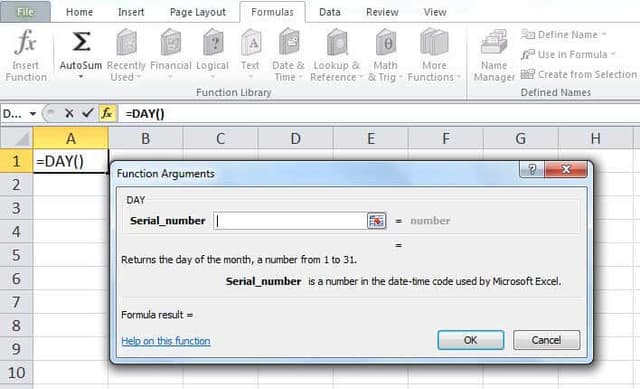Table Of Contents
DAY Function in Excel
The DAY function in Excel is a date function in Excel that is used to calculate the day value from a given date. This function takes a date as an argument and returns a two-digit numeric value as an integer representing the day of the provided date. The method to use this function is as follows =Edate (Serial_number), the range for the output for this formula is from 1-31 as this is the range of the dates in Excel date format.
For example, suppose in the spreadsheet, in column A, we have a date of 15-Apr-2015, and we need to extract the day from the date in column B. In such a situation, we can use the DAY function in Excel. Using the function will return the value as 15 in column B.
Syntax
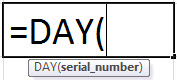
- Date_value/serial_number: A valid Excel date with the serial number format for returning the day of the month.
- Return Value: The return value will be a numeric value between 1 and 31, representing the day component in a date.
DAY Excel Function Explained in Video
Usage Notes
- The date inserted in the DAY formula must be a valid Excel date in the serial number format. For example, the date to be entered is Jan 1, 2000. Therefore, it is equal to the serial number 32526 in Microsoft Excel.
- We should also note that Microsoft Excel can only handle dates after 1/1/1900.
- The DAY formula in Excel is helpful in financial modeling in many business models.
How To Open DAY Function in Excel?
The following are the steps to open the DAY function in Excel:
- First, we must enter the desired DAY formula in Excel in the required cell to attain a return value on the argument.
- We can manually open the DAY formula in the Excel dialog box in the spreadsheet and enter the logical values to attain a return value.
- You may consider the screenshot below to see the DAY formula in Excel under the Date Time Function menu.

- We must click on the DAY function Excel. As a result, the dialog box shall open, where we can enter the arguments to attain a return value, i.e., the day of the given specific date in this case.

Let us look below at some of the examples of the DAY function. These examples will help you explore the use of the DAY function in Excel.
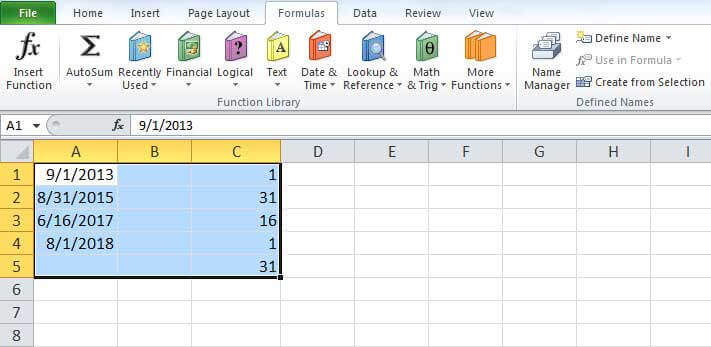
Based on the above Excel spreadsheet, let us consider three examples and see the DAY formula return based on the function's syntax.
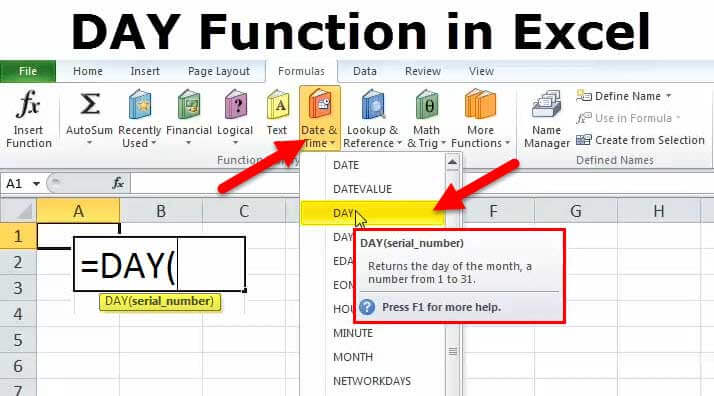
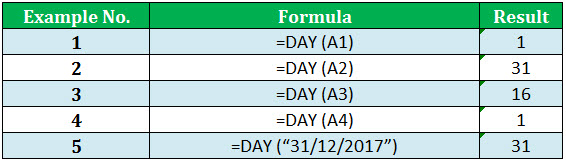
Consider the screenshots of the above examples for a clear understanding.
Example #1
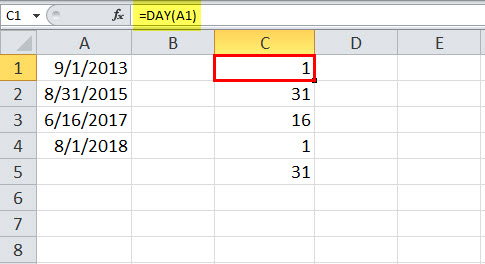
Example #2
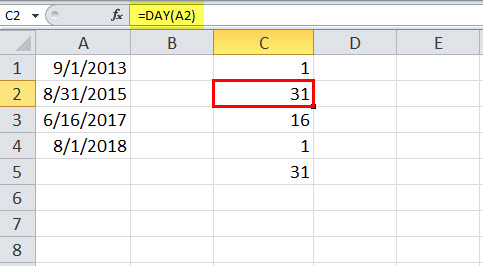
Example #3
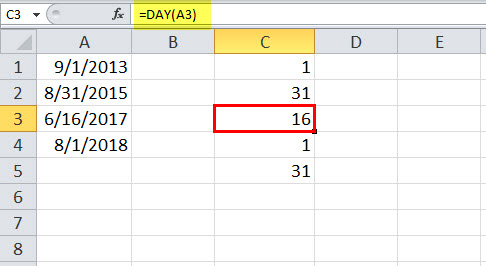
Example #4
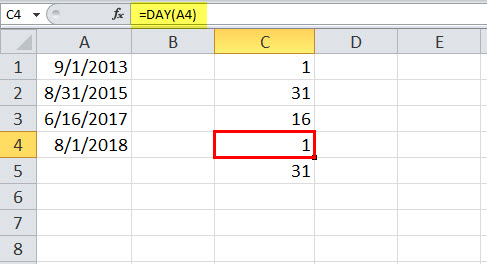
Example #5
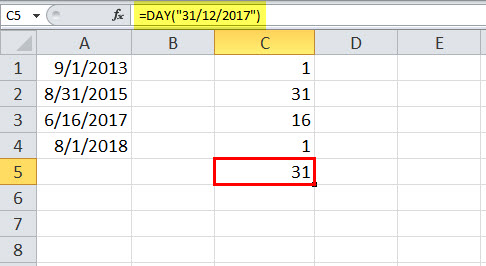
Applications
We can use the Microsoft DAY function for various purposes and applications within the spreadsheet. Some of the common applications of the DAY function in spreadsheets are given below:
- To get a series of dates by year
- To add years to date
- To get a series of dates by month
- To get a day from the date
- To add days to a specific date
- To get the first day of the month
Common Problem
Sometimes, we can face a problem that the result of the DAY function is not an integer value between 1 and 31, but it looks like a date. This problem can arise when the cell or column is formatted as a"Date" instead of "General." We have to format the cell or column as "General."
Errors
If we get any error from the DAY function, then it can be any one of the following:
- #NUM! – This error occurs in the DAY function when the supplied argument is a numeric value, but it is not recognized as a valid date.
- #VALUE! – This error occurs in the DAY function when the supplied argument is a text value and cannot be considered a valid date.