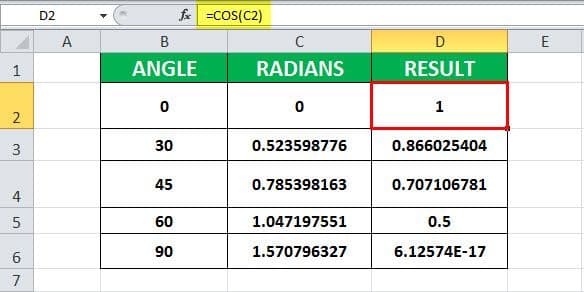Table Of Contents
COS Formula
The COS Formula in Excel is as follows:
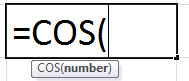
The COS formula in Excel has one argument, which is a required parameter.
- number = This is a required parameter. It indicates the angle for which the cosine is to be calculated.
How to Use COS Function in Excel?
The COS can be used in Excel worksheets as a Worksheet (WS) function and Excel VBA. As a WS function, it can be entered as a part of the COS formula in a worksheet cell. As a VBA function, it can be entered into the VBA code.

Refer to the examples given below to understand better.
Example #1 – Calculate the value of cos (0)

In this example, cell B2 contains the value of the angle for which cosine is to be calculated. Cell C2 has a COS formula associated with it, which is RADIANS. COS in excel is assigned to cell D2. RADIANS(B2) is 0. Further, COS is applied to 0, which is 1.
Hence, the resultant cell D2 has a value of 1 as COS(0) is 1.
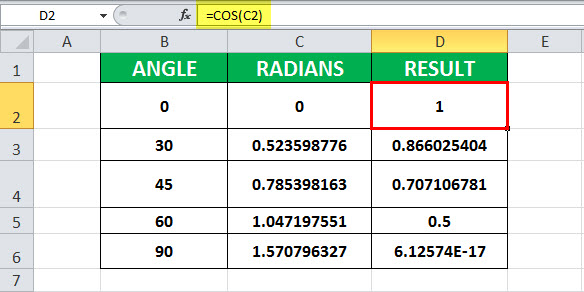
Example #2 – Calculate the value of cos (30)
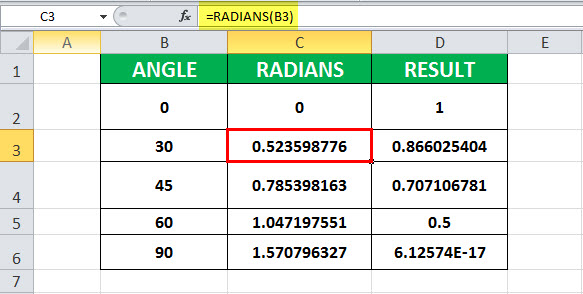
In this example, cell B3 contains the value of the angle for which cosine is to be calculated. Cell C3 has a COS formula associated with it, which is RADIANS. COS in excel is assigned to the D3 cell. RADIANS(B3) is 0.523598776. Further, COS is applied to 0.523598776, which is 0.866025404.
Hence, the resultant cell D3 has a value of 1 as COS (0.523598776) is 1.
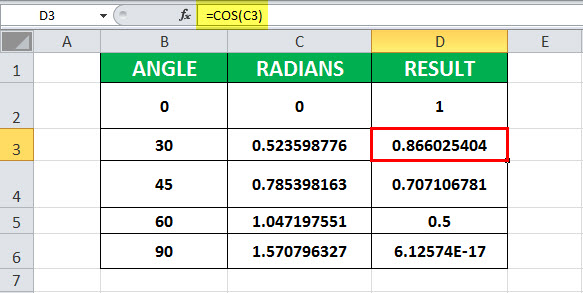
Example #3 – Calculate the value of cos (45)
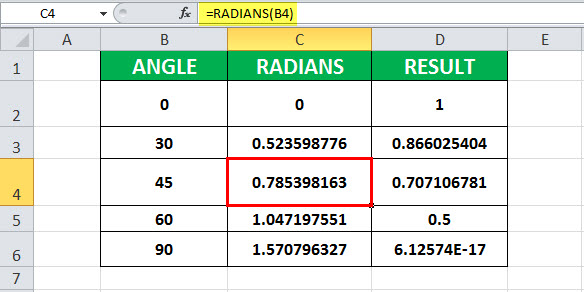
In this example, cell B4 contains the value of the angle for which cosine is to be calculated. Cell C4 has a COS formula associated with it, which is RADIANS. COS is assigned to the D4 cell. RADIANS(B3) is 0.523598776. Further, COS is applied to 0.785398163, which is 0.707106781.
Hence, the resultant cell D4 has the value of 1 as COS (0.707106781) is 1.

Example #4 – Calculate the value of cos (60)

In this example, cell B5 contains the value of the angle for which cosine is to be calculated. Cell C5 has a COS formula associated with it, which is RADIANS. COS is assigned to the D5 cell. RADIANS(B5) is 1.047197551. Further, COS is applied to 1.047197551, which is 0.5.
Hence, the resultant cell D5 has a value of 0.5 as COS (1.047197551) is 0.5.
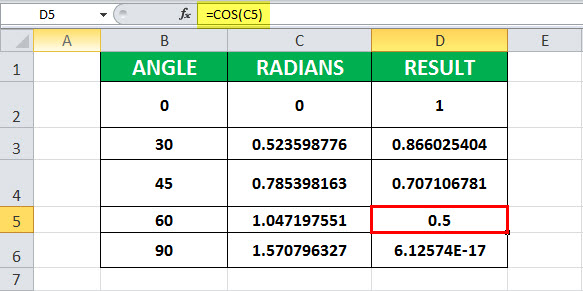
Example# 5 – Calculate the value of cos (90)
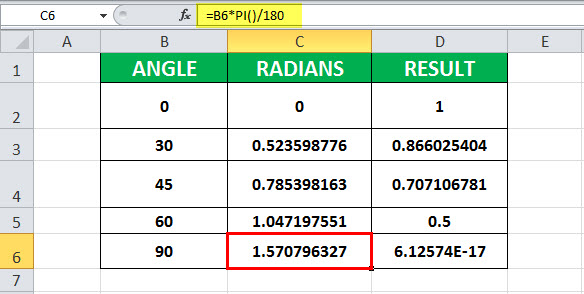
In this example, cell B6 contains the value of the angle for which cosine is to be calculated. Cell C6 has a COS formula associated with it, which is B6*PI ()/180. COS is assigned to the D6 cell. 90*PI ()/180 is 1.570796327. The value of PI () is 3.14159. So, it is 90 * (3.14159/180) =1.570796327. Further, COS is applied to 1.570796327, which is 6.12574E-17.
Hence, the resultant cell D6 has 6.12574E-17, as COS (1.570796327) is 6.12574E-17.
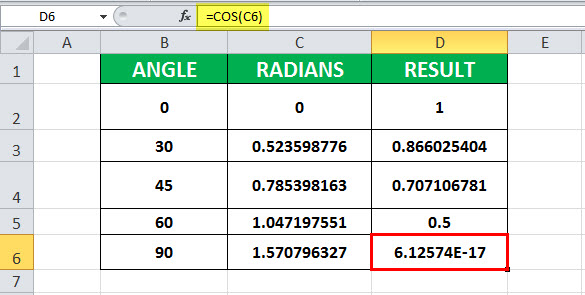
Things to remember about the COS Function in Excel
- The COS in Excel always expects radians as the parameter for which the cosine is calculated.
- If the angle is in degrees, it must be calculated using the RADIANS function or multiply the angle by PI ()/180.
Usage of COS function in Excel VBA
The COS in Excel can be used in Excel VBA as follows. First, it serves the same purpose: to get the cosine value of the angle provided.
| Syntax: COS ( Number ) |
VBA Example #1
Dim val1 As Double val1 = Cos ( 0 ) val1 : 1
Here, val1 is a variable. It is declared as Double, which indicates it can hold data with the double data type. The cosine of 0 is 1. Hence, val1 has value 1.
VBA Example# 2
Const pi = 3.1415 Dim val As Double ' Convert 45 degrees to radians by multiplying by pi/180. val = Cos (45 * pi / 180 ) ' The variable val is now equal to 0.7071067
Here, angle 45 is converted to radians using the same COS formula in the Excel worksheet.
If a non-numeric value is provided to the Cos in Excel, it will return a
If a non-numeric value is provided to the Cos in excel then, it will return Type Mismatch error in Excel VBA code.