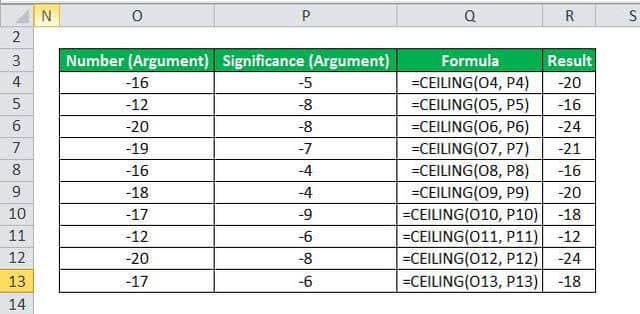Table Of Contents
CEILING Function in Excel
The Excel CEILING function is very similar to the floor function in Excel. Still, the result is just the opposite of the floor function. The floor function gives us the result of the less significance and CEILING formula provides us with the result of higher significance.
So, for example, if we have the number 10 and significance as 3 then 12 will be the result.
Syntax
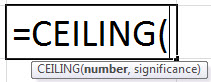
Compulsory Parameter:
- number: It is the value that you want to round off.
- significance: It is the multiple that we want to round up.
How to Use the CEILING Function in Excel?
Example #1
Let us take a set of positive integers as number arguments and positive numbers as significance, then apply the CEILING Excel function below. It will show the output in the result.
Things to Remember
- #NUM! error:
- It may occur in MS Excel 2007 or earlier versions. For example, if we provide the significance argument with a different arithmetic sign from the given number argument, get #NUM! Error.
- It occurs if you are using MS Excel 2010/2013, then CEILING functions through #NUM! Error if the given number is positive and the supplied significance is negative.
- #DIV/0! Error occurs when the significance parameter is zero.
- #VALUE! Error occurs when any of the parameters is non-numeric.
- Excel CEILING function is the same as MROUND, but it always rounds up away from zero.