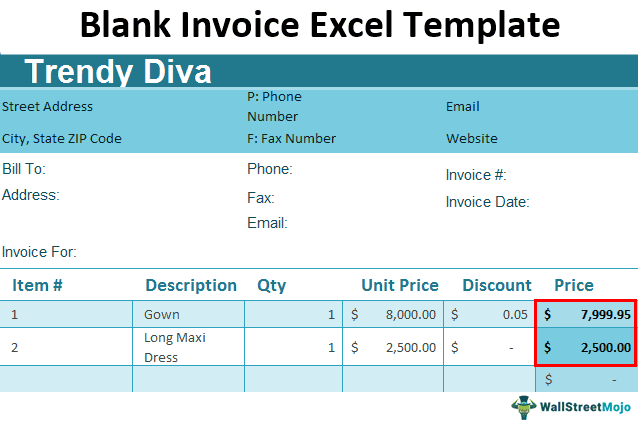Table Of Contents
What Is Blank Invoice Excel Template?
A Blank Invoice Excel Template is a billing document containing details like purchased items, amount, and mode of payment related to a company or a concern.
For example, the below image is a blank invoice template which is created for purchasing products.
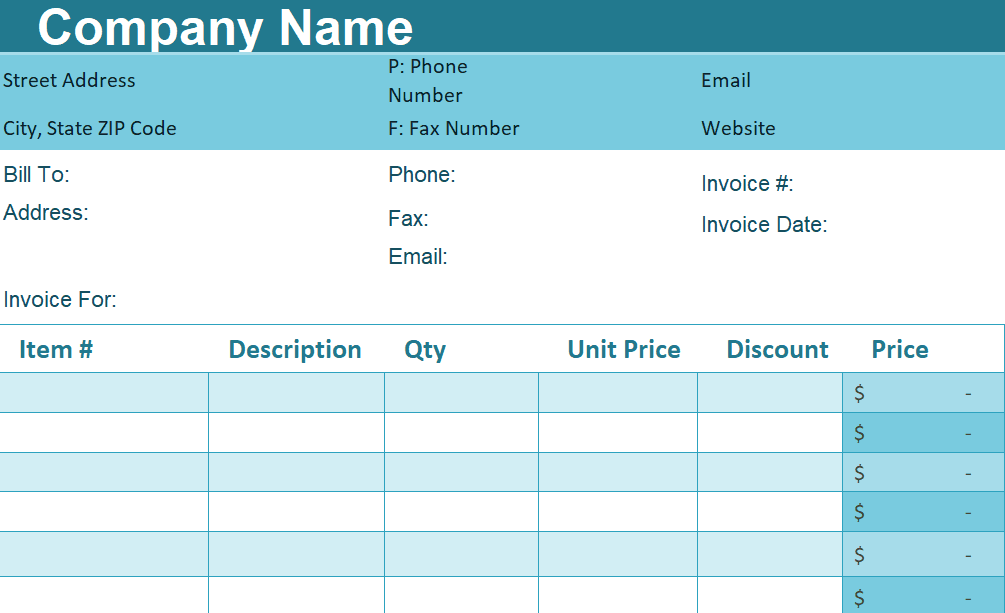
Key Takeaways
- The Blank Invoice Excel Templates are useful tools or features in the business world. However, there is no single standardized form for the use of the invoice.
- The Invoice Excel Templates are readily available templates of the product purchase invoice details, which can be modified as per the requirement or created new.
- We can use the available templates, modify them, or create customized templates in Excel as per the business and customer requirements.
- Blank invoice templates are generally used by services that need to provide an on-site bill to customers.
Explanation And Usage Of Blank Invoice Excel Template
#1 - Explanation of Blank Invoice Excel Template -
Invoices are source documents for accounting used to record sales transactions. It helps get easy access to the product details such as price, and availability and to keep track of the same.
#2 - Usage Blank Invoice Excel Template -
- Excel blank invoice templates are useful as they have inbuilt Excel formulas.
- It helps perform the calculations easily, saving time and effort.
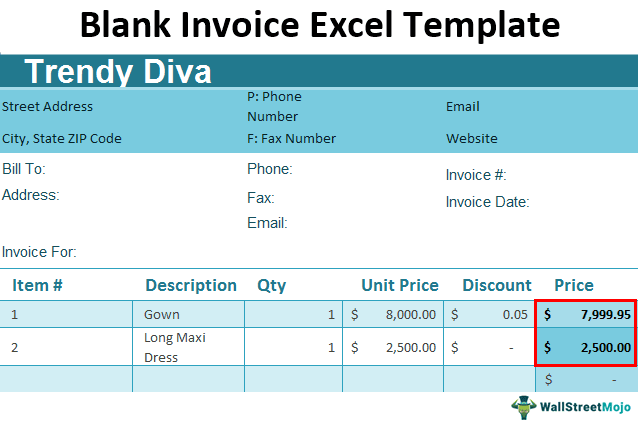
Components of Blank Invoice Template
The components of the Blank Invoice Template are,
- Header.
- Body.
- Footer.
#1 - Header
It is the main headings having the following details namely,
- Invoice Number: It is a unique number that the seller assigns to distinguish an invoice from the invoice that another seller sends. It is in the header section (on top of the page).
- Invoice date: It is the date when the invoice is generated.
- Payment Terms: It contains the mode of payment and terms of condition if the payment is due (with the amount owing) on some other date.
- Billing Company Information: It contains the name and contact number of the business/store in the header section.
- Client/Customer Information: It contains the name and contact number of the client/customer in the header section.
#2 - Body
This section contains the number of items or services purchased, their amount, and their description.
#3 - Footer
It contains the total of the required details, such as,
- Total charges of items/services: It consists of a summary of charges for or services billed.
- Taxes or other costs due, if applicable: Includes applicable taxes and shipping charges listed below the total expenses.
- Total due: It is the full amount or totals the customer owns.
- Payment Instructions: It includes a description of the mode of payment.
- Additional comments: It includes instructions for return or exchange and any discount information. The discount information is sometimes present in some invoices in the body section. It can also have an additional line stating the store or organization’s opening and closing hours and days.
Like a simple invoice template, a blank Excel template offers the basics of an invoice without any complicated functions.
How To Create A Blank Invoice Excel Template?
Let us say we wish to create or generate a blank invoice template. Now, we can use the following steps to develop (in Excel 2013 and 2016):
We must open Microsoft Excel, then click on the File tab, and click New:

In doing this, we can see some templates for invoices below:

We can see in the above screenshot that there are some ready-to-use templates for an invoice. We need not open each template before selection. Instead, if we click on a template, its preview appears, giving us an idea of how the template looks in terms of layout and formatting in Excel. Also, these templates are completely customizable, i.e., we can change them as per our requirements.After deciding which template to use, we can click on that template. Then click the ‘Create’ button to the right of the template’s preview.

Now, we can edit the template as per our needs:

As we can see in the above screenshot, most templates have “Company/Company Name” written on the top. We can replace this with the company’s actual name by double-clicking on the cell text and replacing it as below. For example, we create the invoice for a merchandise sales store named ‘Trendy Diva.’

We have changed the “Company Name” to “Trendy Diva” in the invoice. In the upper left, along with the company name, we can add a personalized company logo by pasting the logo there. The business firm or store follows that, and then the contact information of the client/customer.

Along with the client’s contact information, there is an Invoice Number and Invoice Date on the right, as illustrated below.

After that, there is a line-by-line description of the money owed and the price and quantity of items or rate and number of services. If there is a discount, it is usually entered in a separate column or mentioned along with the total and subtracted afterward.

For instance, in our Trendy Diva invoice, a merchandise store. Two dresses (1 Gown and 1 Long Maxi Dress) are purchased.

Finally, the total of all the items or services purchased and any applicable taxes. It is also mentioned if there is any due amount (referred to at the top of some of the invoices).

We can apply the tax rate.

Here, we can see that the sales tax is automatically calculated.

We can enter that amount in the “Other” column if any other amount is charged.

Finally, the total amount is automatically calculated in the “Total” cell.

After all the changes have been made in the selected blank invoice template as per the user’s requirements, we must save it by clicking on File - Save As in Excel.

Then, we need to enter a save location and the name of the invoice to be saved. Then, click on Save. It will save the customized invoice template in the mentioned save location.

Important Things To Note
- Some organizations or stores also use custom invoicing software packages, business applications, and online cloud-based services to create invoice templates.
- The invoice templates available in Microsoft Excel are customizable in layout, formatting, etc., and can be edited per the user’s requirements.
- The Excel invoice templates can easily be converted to PDF format and sent to the client via mail.