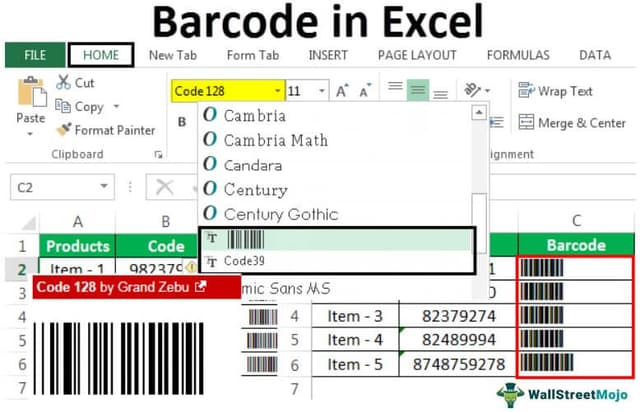Table Of Contents
Excel Barcode
Barcodes, in general, are codes that can only be readable by machines. They are lines and bars which are codes for characters. Barcodes in Excel are fonts that represent the characters we provide. Although in Excel, by default, fonts are not available for barcodes, we need to install a separate font to use barcodes in Excel from a third party.
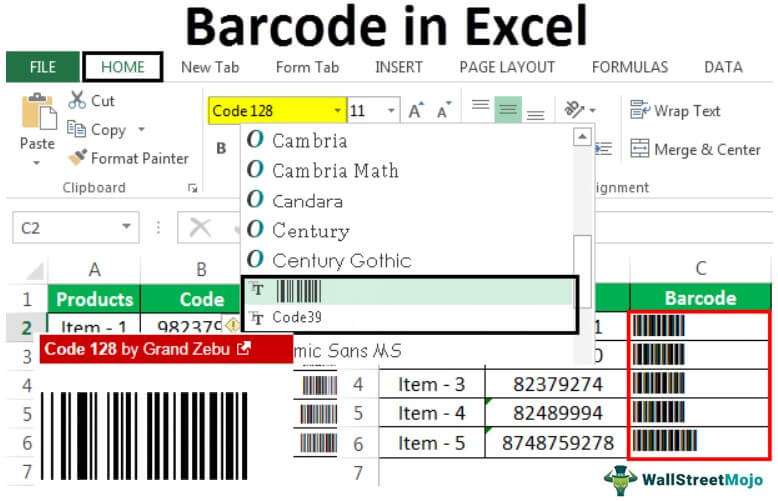
For example, you may easily create a product catalog with all barcodes, track items, or print UPC codes.
Barcode is a machine-readable code in a predefined format of dark bars and white spaces affixed to retail stores, identification cards, etc., to identify a particular product, number, person, etc. It is an approach to encoding the information in a visual pattern that a machine can read. We can create a barcode in Excel using the barcode font from the font list. To get the different Excel barcode font options, we should install them from the dafont website.
How to Generate a Barcode in Excel? (Step-by-Step)
Let us follow the below steps.
- Let us see how to generate barcodes in Excel for different codes, including numbers and letters.

- Initially, we need to download the barcode font list by clicking the Download option, as shown in the above picture. Then, we need to open the folder that got downloaded. And can find the link to install the barcode fonts as shown below.

- We can also access different barcodes by clicking on the barcode, as shown below.

- When we click for the other barcode options, as shown in the above figure, we can see the different fonts available for barcodes.

Examples
Example #1 – Creating a barcode using the “Code39” barcode Font
Let us see how to generate a barcode in Excel using the “Code39” font by converting a few values into a barcode.
Code39 is a common barcode used for labels such as inventory, badges, and industrial applications. This character consists of numbers 0-9, upper case letters A-Z, the space character, and a few symbols like $ / + %.
Assume the below numbers are quoted for items/products as below.
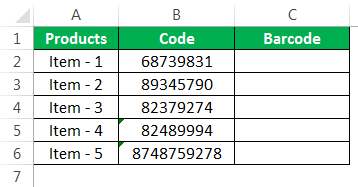
Above is the list of items in the retail store and their code as per the retail owner to create the barcode to scan it. The code consists of numbers that need to be designed for the barcode. We need to ensure the code format is in “Text.”
As we generate a barcode per the Code39 font, we should download the font from the web link we discussed below.
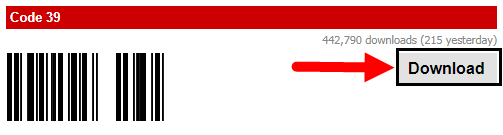
Install the “Code39” from the above link.
We can see the font style of “Code39” in the font list. After installing it, we need to close and reopen the Excel. As a result, we can see the list shown below.
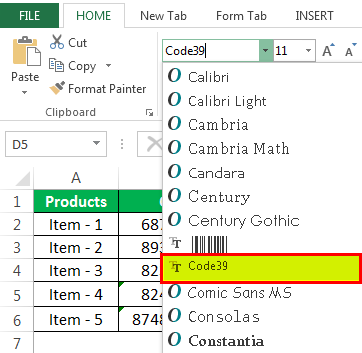
Now, we can link the “Barcode” column with the “Code” column and then change the font of the “Bar Code” column to “Code39”.
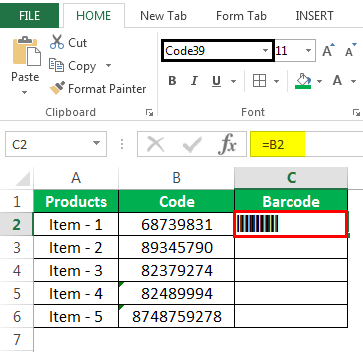
We can visualize the barcodes as given below:
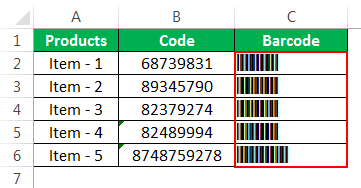
Here, we can observe the barcodes for the code number of the products. Also, we can increase the barcode size as per our convenience for better visualization by increasing the font size.
Example #2 – Creating a barcode using the “Barcode” Font
Let us see how to generate a barcode using the “Barcode” font by converting a few values into a barcode.
Assume that we have got the items list for the shop. These items have some code, and we need to convert the code into a barcode. But, here, we have the code that includes both numeric and alphabetical, as below.
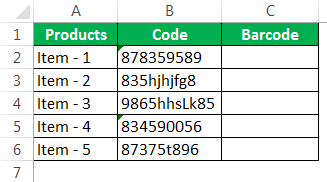
We need to ensure that the codes are formatted in text format. And we must download the font “Barcode” from the dafont website and install the same as below.
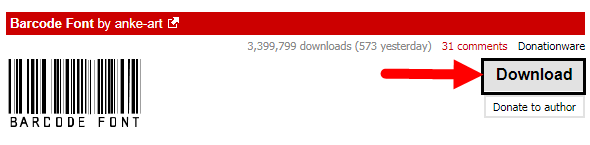
When we install the barcode font, we can observe that this will reflect in the font list of the Excel sheet.
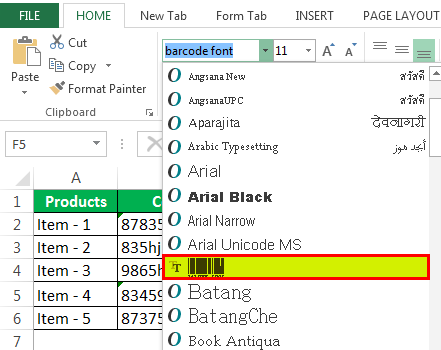
We will link the barcode cell with the code cell and convert it into a barcode by selecting the “Barcode” font from the font list in Excel.
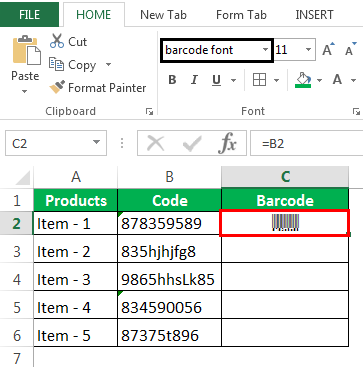
We can visualize the barcodes as follows:
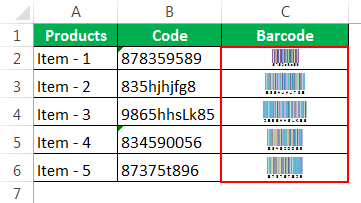
Here, we can observe the barcodes, which also have the number at the bottom of the code, which is alpha-numeric. We can increase the barcode size for better visualization by increasing the font size at our convenience.
Example #3 – Creating barcode using the “Code128” Font
"Code128" is another font for barcode conversion in Excel, a high-density linear symbology that encodes numbers, text, and the entire 128 ASCII character set (from ASCII 0 to ASCII 128). Code128 contains 106 different barcode patterns depending on which character sets are used.
Assume that we have the code of the items for the retail store, which is an alphanumeric as below:
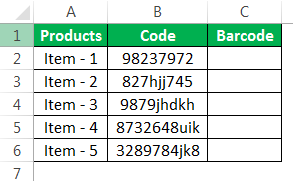
Next, we need to download the “Code128” font from the “dafont” website and install the same.
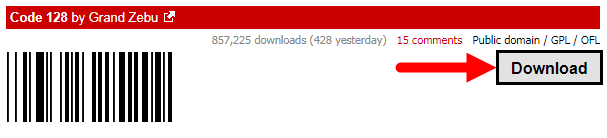
We can see “Code128” appears in the font list of Excel sheets, which we can use to convert the code into a barcode.
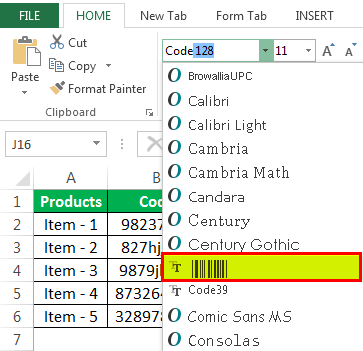
As shown in the above picture, we must change the font of the code to “Code 128,” which is already installed on our device.
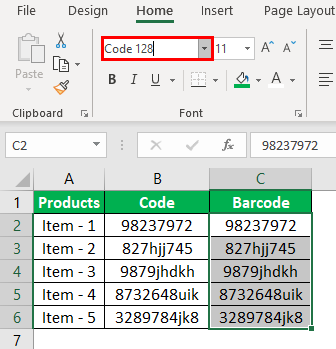
The result will be the code's barcode, as shown below.
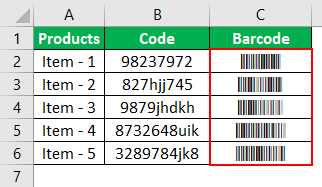
The above barcodes are “Code 128” font barcodes used for scanning purposes. The barcode size can be increased by increasing the font size for better visualization.
Things to Remember
- Barcode font should be downloaded and installed from web sources like “dafont,” “automation,” etc.
- Code39 does not consider lowercase characters when we download and install it through “dafont,” but it is easily encoded with extended fonts in the IDAutomation Code 39 Font Package.
- Barcodes are used in several industrial, retail stores, medical centers, and many others, playing a key role in quickly scanning the product with a certain code.
- The bars for different types of barcodes will vary in terms of the width of the bar and any other width in spaces between bars. But it may not be the same as different barcode fonts.
- There are many other barcode fonts available in different web sources. Therefore, it gives us many options to choose from as per our requirements.
- Code39 barcode is sometimes also referred to as Code 3 of 9. It is the most used barcode among other barcode fonts and is scannable by every barcode scanner. It can encode 26 upper-case letters, 10 digits, and 7 special characters.
- Code 128 barcode consists of data digits, a start character, a check character, and a stop character. It contains 106 different barcode patterns.